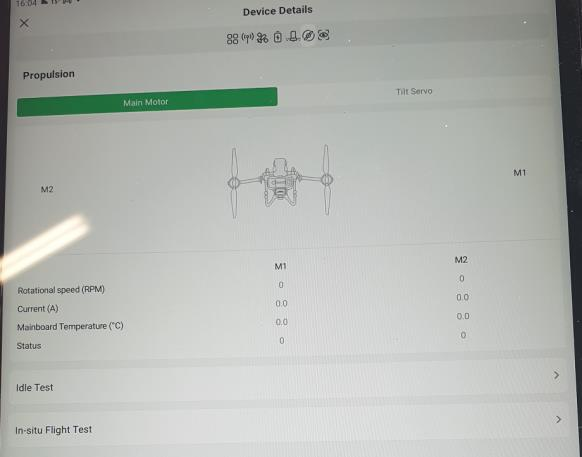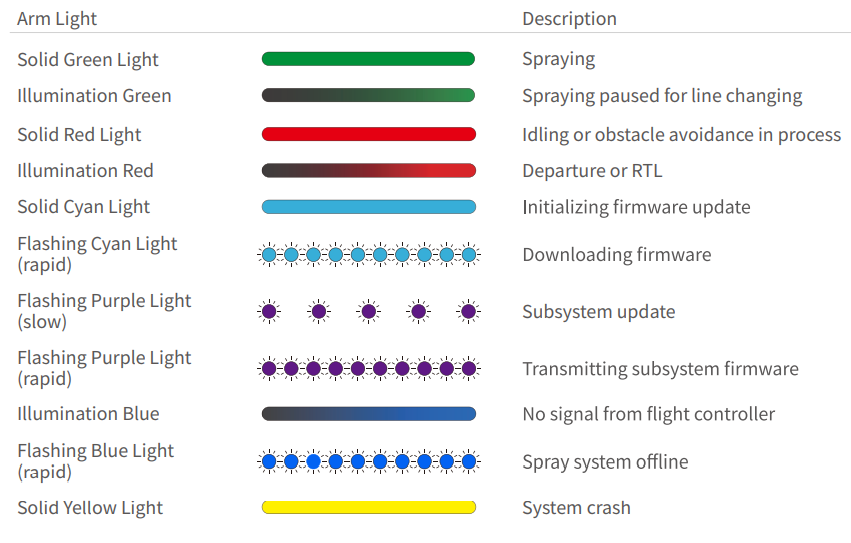Troubleshooting
APP Troubleshooting
APP Xlog Upload
To debug the app, please upload the app logs, and give Xcare your account ID.




Troubleshooting Cases
Problem &Scenario: App error “Fail to upload the route (10102), the drone must be operated within visual range”
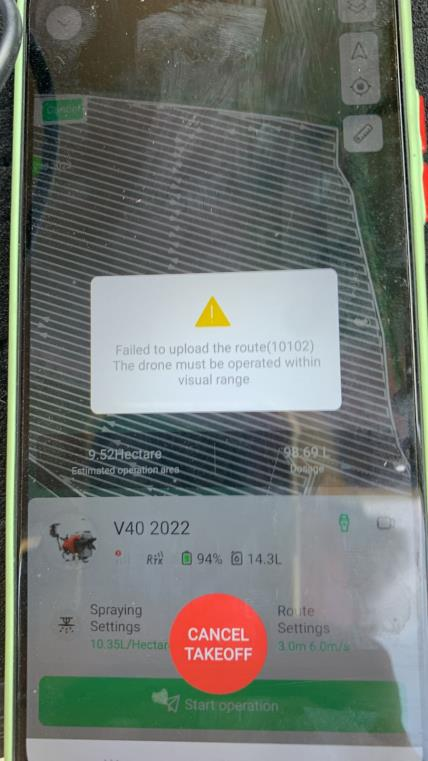
Analysis: The location is disabled. The app does not know the user's location. Thus, it fails the safety check because it can’t calculate the distance between drone and user’s smartphone.
Solution: enable the smartphone location feature.
ACS2 2021 Troubleshooting
Check ACS2 2021 LED Indicators

LED Indicator
ACS2 2021 firmware can be updated by online or offline method.
|
No. |
LED INDICATOR |
ICON |
ILLUSTRATION |
IMPLICATION |
| 1 | Power Indicator 电源灯 |
 |
Remaining battery |
Green: >30% Red:<30% |
| 2 | Terminal 设备连接信号灯 |
 |
Whether device is connected to the remote server, 4G or cloud server |
Solid Green: OK Solid Red: FAIL |
| 3 | Device 无人机连接信号灯 |
 |
Whether device is connected to UAV |
Solid Green: OK Solid Red: FAIL Off: Disconnected |
| 4 |
Manual control Status 飞行状态信号灯 |
 |
Whether manual flight is in use |
Solid Green: Manual Off: Automatic |
| 5 |
Task Status 任务状态信号灯 |
 |
Whether the task is loaded, e.g. automatic flight, WLAN configured |
Flash Green: Loading Solid Green: Loaded Off: No data |
| 6 |
RTK Status 飞行状态灯 |
 |
Related to RTK rover |
Flash Green: positioning Solid Green: RTK Ready Solid Red: position error Solid Yellow: RTK disabled Off: Disconnected |
ACS2 2021 Hardware 4G Network Bandwidth
There are currently two variants of ACS2 2021, namely domestic (China) and international version respectively.
|
ACS2 2021 |
Model |
4G Module |
Frequency Bandwidth |
|
Domestic version or Chinese version |
ACS2 |
EC20-CN |
LTE-FDD: B1/B3/B5/B8 LTE-TDD: B34/B38/B39/B40/B41 WCDMA: B1/B8 GSM: B3/B8 |
|
International version or English version |
ACS2G |
EG25-G |
LTE-FDD: B1/B2/B3/B4/B5/B7/B8/B12/B13/B18/ B19/B20/B25/B26/B28 LTE-TDD: B38/B39/B40/B41 WCDMA: B1/B2/B4/B5/B6/B8/B19 GSM: B2/B3/B5/B8 |
For example, the below ACS2 2021 is international version as the model is ACS2G.

Question:I’m in Panama. Can I connect my ACS2 2021 remote controller to 4G?
Answer: To answer this question, please follow the below steps:
- check your remote controller version.
If the model is ACS2, your controller is Chinese version. If the model is ACS2G, your controller is English version.
- According to your controller’s version, find the corresponding frequency bandwidth.
|
ACS2 2021 |
4G module |
Frequency Bandwidth |
|
Chinese version (Also named domestic version) |
EC20-CN |
LTE-FDD: B1/B3/B5/B8 LTE-TDD: B34/B38/B39/B40/B41 WCDMA: B1/B8 GSM: B3/B8 |
|
International version (Also named English version, global version) |
EG25-G |
LTE-FDD: B1/B2/B3/B4/B5/B7/B8/B12/B13/B18/ B19/B20/B25/B26/B28 LTE-TDD: B38/B39/B40/B41 WCDMA: B1/B2/B4/B5/B6/B8/B19 GSM: B2/B3/B5/B8 |
Find your local telecom operator bandwidth chart
Panama Telecommunications Operator Bandwidth Chart


Compare the remote controller’s bandwidth table and the local telecom operator chart. Check if there are common bandwidths.
|
ACS2 2021 |
4G module |
Do you find any common bandwidths? |
What telecom operators should I use? |
|
Chinese version (Also named domestic version) |
EC20-CN |
No. |
None of telecom operators can be used as there is no common bandwidths. |
|
International version (Also named English version, global version) |
EG25-G |
Yes. B2/B28 |
Cables and Wireless Claro Digicel Movistar |
We can draw a conclusion that if you are in Panama, you can only use the international version that uses the 4G module of EC25-G, because the Chinese version (EC20-CN) has no common bandwidths in Panama. As we can see, the EC20-CN bandwidth table gives neither the bandwidth of B2 nor B28. Thus, Panama can only sell international version devices with the 4G module of EC25-G.
Obtain the 4G SIM Card from the telecom operators.
Question:I’m in Mexico. Can I connect my ACS2 2021 remote controller to 4G?
Answer: To answer this question, please follow the below steps:
- check your remote controller version. If the model is ACS2, your controller is Chinese version. If the model is ACS2, your controller is English version.
- According to your controller’s version, find the corresponding frequency bandwidth.
|
ACS2 2021 |
4G module |
Frequency Bandwidth |
|
Chinese version (Also named domestic version) |
EC20-CN |
LTE-FDD: B1/B3/B5/B8 LTE-TDD: B34/B38/B39/B40/B41 WCDMA: B1/B8 GSM: B3/B8 |
|
International version (Also named English version, global version) |
EG25-G |
LTE-FDD: B1/B2/B3/B4/B5/B7/B8/B12/B13/B18/ B19/B20/B25/B26/B28 LTE-TDD: B38/B39/B40/B41 WCDMA: B1/B2/B4/B5/B6/B8/B19 GSM: B2/B3/B5/B8 |
Find your local telecom operator bandwidth chart
Mexico Telecommunications Operator Bandwidth Chart


Compare the remote controller’s bandwidth table and the local telecom operator chart. Check if there are common bandwidths.
|
ACS2 2021 |
4G module |
Do you find any common bandwidths? |
What telecom operators should I use? |
|
Chinese version (Also named domestic version) |
EC20-CN |
B5 |
AT&T |
|
International version (Also named English version, global version) |
EG25-G |
B2/B4/B5 |
Movistar AT&T Telcel |
We can draw a conclusion that if you are in Mexico, you are allowed to use both international and Chinese version remote controller. From the above chart, the domestic version can work with AT&T and international version can work with Movistar, AT&T and Telcel.
Obtain the 4G SIM Card from the telecom operators.
ACS2 APN Setting (4G Network)
If ACS2 is compatible with your local Telcom operator while it still can’t access internet with 4G SIM card inserted, then you may need to modify APN setting.
Step 1
Open XAG One App, go to Device
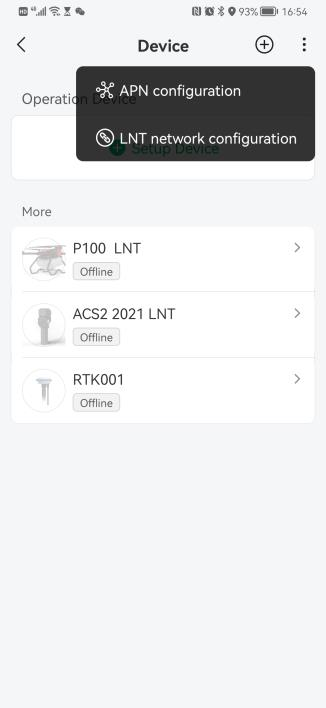
Step 2
Go to APN configuration
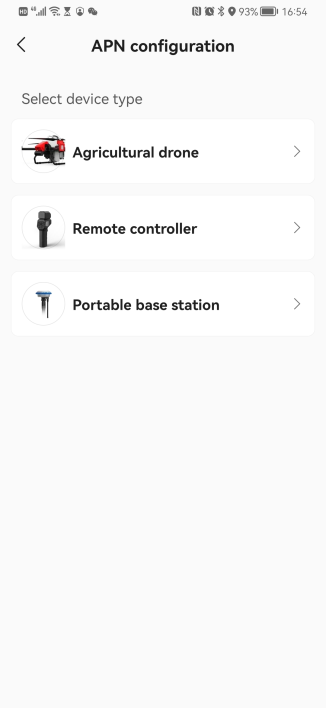
Step 3
Connect your smartphone to ACS2 hotspot, and press CONNECTED
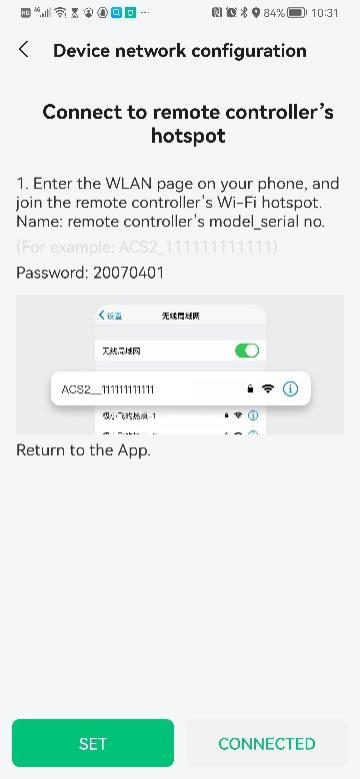
Step 4
Input APN, Username, and password.
Press SUBMIT
If you don’t know the APN configuration information, please contact your local Telcom operator.

ACS2 2021 Firmware Introduction
The firmware version of mainboard (单控主板) is 2.0.1.25. Please make sure that the last two digit of mainboard firmware must be equal or greater than 25. Otherwise, please do the offline firmware update, or contact XAG technician.
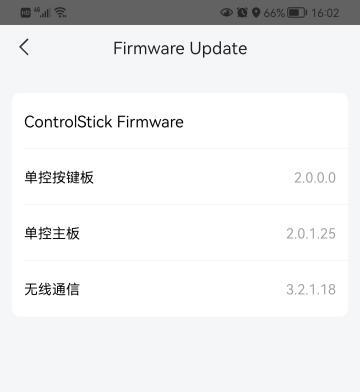
There are four firmware that must be update
- keyboard module
- mainboard module
- WIFI module
- RTK rover module
- ACS2 2021 doesn't need to restart after the WIFI/Keyboard/RTK rover module firmware updates complete; Oppositely, ACS2 2021 must restart after the mainboard module firmware update completes.
- Make sure to plugin RTK rover before RTK rover module update
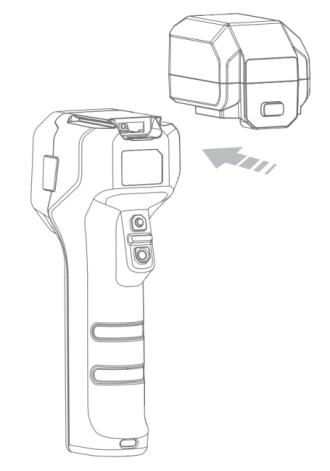
Check ACS2 RTK Positioning Status
This could be import while field mapping.


 If the RTK positioning status is displayed as “RTK not connected” or “RTK positioning”, ACS2 field mapping will not work. Make sure the RTK positioning status must be “RTK Active”.
If the RTK positioning status is displayed as “RTK not connected” or “RTK positioning”, ACS2 field mapping will not work. Make sure the RTK positioning status must be “RTK Active”.
Problem & Scenario: Fail at field mapping and receive the error of “Communication error. Please try again”
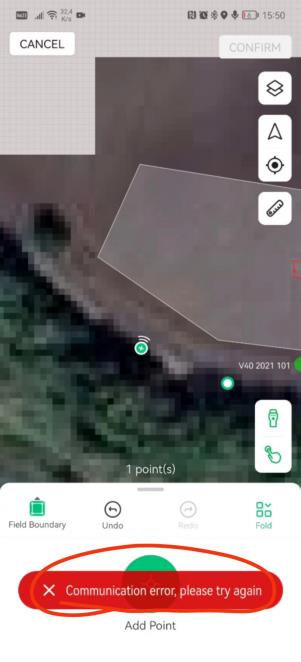
Analysis & Solution: This is due to the network connection delay. Please update the ACS2 firmware and the App software to the latest version, then try again.
Problem & Scenario: ACS2 fail to connect RTK station Analysis & Solution:
- Check if RTK station is in FIX mode and RTCM is broadcasting
- Check if the ACS2 has the number of satellites greater than 16
- Check if the ACS2 is active
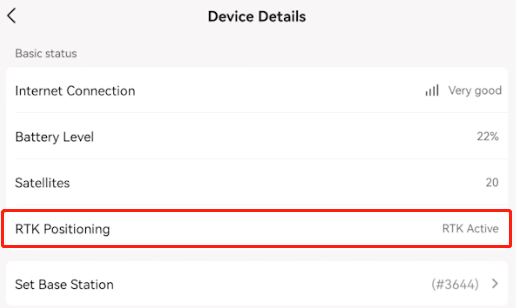
- Change another RTK station
- Change another ACS2
Troubleshooting Cases: ACS2 2021 Firmware Update
ACS2 2021 Firmware Update under 4G Networking Mode
Problem: ACS2 2021 fail to access Internet
Scenario: Terminal LED indicator light (the second from the left) become dim
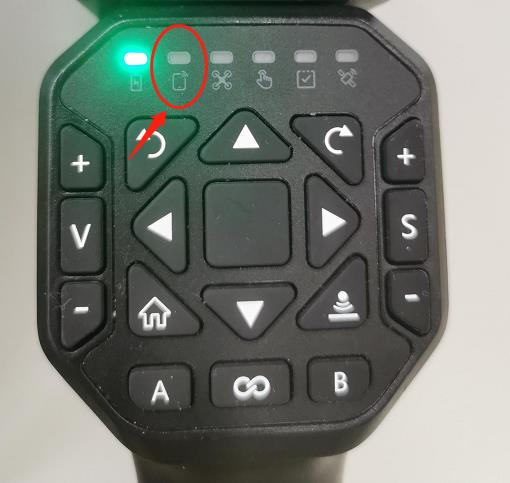
Analysis & Solution:
Inspect whether SIM card is damaged, do the cross validation on SIM card
- Inspect whether the frequency bandwidth of telecommunication operator is compatible with your ACS2 2021, Change SIM card from another compatible telecommunication operator
- If the SIM card is OK but still fail to connect 4G, it could be the APN problem; Please contact XAG technician to reconfigure APN; Alternatively, use offline update method
- Check if your area has 4G coverage. You can ask your local telecom operator or test it by yourself that Insert SIM card into smartphone and browser websites.
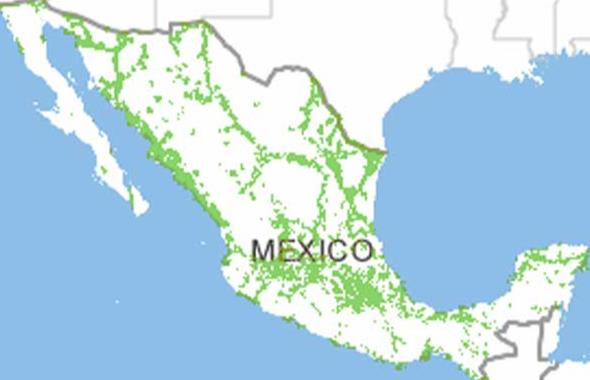
Problem: Fail to add ACS2 2021 on XAG One App
Scenario: Error “Not your device".
Analysis: This is due to that ACS2 2021 can only bind to one account. If this ACS2 2021 binds to other account and you want to add this device to your account.
Solution: You must remove the device from its original account.
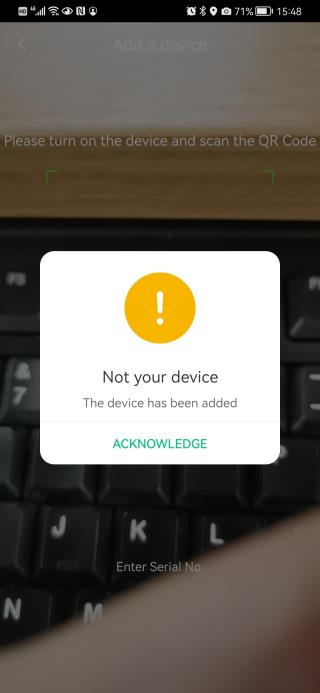
Problem: Fail to update firmware
Scenario: Error "Communication error Failed to access application".
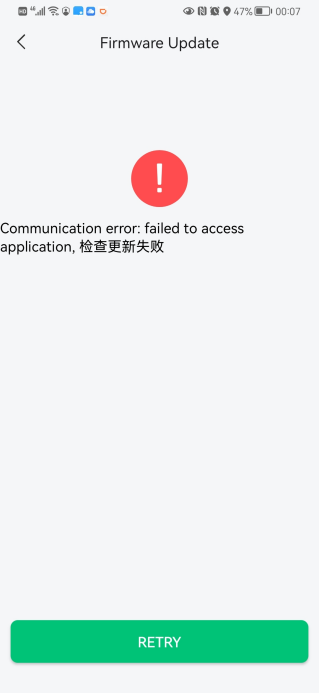
Analysis: This is caused by cloud server failure or the network connection.
Solution: The cloud server maybe under maintenance. You can retry after a few hours.
Problem: Fail to update firmware
Scenario: Error "installation failure, please try again"
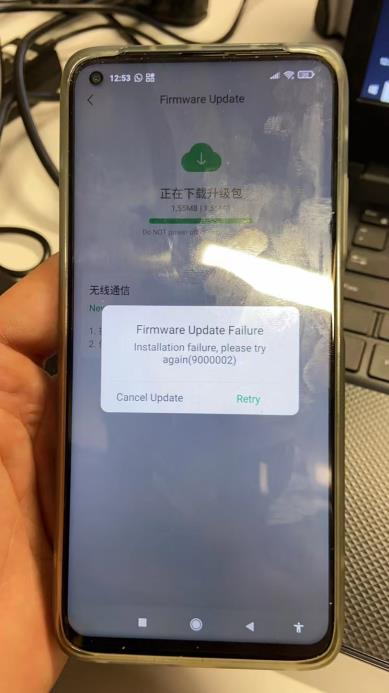
Analysis: This error could be caused by significant network latency. The XAG server is based in China, thus the user who are far from China, will evitable suffered from this.
Solution: Please have more attempts.
ACS2 2021 Firmware Update Offline
Problem: Smartphone can’t find the ACS2 2021 hotspot.
Scenario: The task status LED indicator light (the 5th from the left) illuminates in orange

Analysis: This may be due to that the ACS2 2021 is under LNT mode as you previously paired your ACS2 2021 with LNT. When the ACS2 2021 is under LNT mode, the hotspot will be disabled.
Solution: To quit LNT mode, please long press button A, until the 5th LED indicator light become dim. Once the ACS2 quits LNT mode, the 5th LED indicator light become dim. Now, your ACS2 is ready to update its firmware.

Problem & Scenario: after offline firmware update, ACS2 is consistently having voice prompt while none of the light indicator illuminates.
Analysis & Solution: This is due to the offline firmware update failure. Please put the ACS2 into flash drive mode, try a format, run the offline firmware update again.
Other Troubleshooting Cases:
Mapping:
|
Description |
Possible Cause |
Troubleshooting |
|
Unable to enter the "RTK" status for a long time (the sixth light keeps flashing, unable to enter high-precision positioning) |
1. The network status is unstable or there is no network, so the RTK base station cannot be connected, and the RTCM data cannot be obtained; 2. Firmware out of date; 3. The atmospheric ionosphere is abnormal, and the drone cannot enter the RTK or suffer from RTK latency; 4. ACS2 2021 or RTK module hardware defective (short circuit) |
Refer to solution 007, 008 |
|
No response when pressing "A" or "B" button |
1. The network is unstable or there is no network, which causes the communication errors between the APP and ACS2; 2. Firmware out of date; |
Refer to solution 023 |
App:
|
Description |
Possible Cause |
Troubleshooting |
|
ACS2 2021 remote controller. XAG One App shows that the ACS2 2021 has been bound to UAV successful but can’t control UAV. The third light is dim. |
WIFI network/APP problems. |
Refer to solution 005 |
|
ACS2 2021 remote controller. XAG One App shows that binding UAV failed (command timeout code=4000, error code 30203) |
Caused by 4G network delay APP version out of date |
Solution 002, 005 |
|
ACS2 2020 remote controller. XAG Agri2 App shows that the phone connects to the ACS2 2020 hotspot, but the icon shows ACB1 |
1. The mobile phone cannot communicate with the controller, so the app display ACB1 icon in default; 2. The mobile phone is connected to a hotspot that is not from ACS2. |
1. Check if mobile phone connects to the ACS2 hotspot 2. Reconnect hotspot 3. Offline update mainboard firmware, |
Firmware update:
|
Description |
Possible Cause |
Troubleshooting |
|
Click update, but App display "RTK firmware installation failed" |
1. Communication failure 2. Firmware out of date |
1. Check whether the version of the RTK module is v0.0.0.0. If yes, please check the RTK module hardware first. For details, check solution 022 2. Restart App and make more attempts. |
|
ACS2 cannot start normally. When the ACS2 startup, the red light or yellow light keeps flashing in endless cycles |
N/A |
Solution 012, 013 |
Flight Mission:
Flight Mission:
|
Description |
Possible Cause |
Troubleshooting |
|
Fails to manual takeoff and landing, and there is no response voice prompt |
Cables/wires loosened |
Solution 020 |
Solution Table
Light Indicators
|
Solution ID |
Phenomena |
Causes and Troubleshooting |
|
001 |
The first light turns on and flashes "red, green and yellow |
The troubleshooting steps for software problems are as follows: 1. The firmware is the factory production testing version, it is OK to upgrade the formal mass production firmware offline with a USB flash disk |
|
002 |
The second green light goes off intermittently |
There are hardware problems and software problems. The troubleshooting steps are as follows: 1. Make sure whether it is 20 or 21 models first. 2. Check the network environment of each model. Check USB cable, interface and mobile phone hotspot of 20 models; Check whether the SIM card of the 21 models is loose, whether the SIM can access the Internet and re-insert it, whether the telecom operator's signal is poor, and try to replace it with a different operator; 3. Still not, please contact the XAG technicians. |
|
003 |
The second light is solid green, and the APP shows no network. |
The troubleshooting steps are as follows: 2020 models: 1. Confirm whether it is 2020 ACS2 controller, It is also matched with the XAG Agri2 APP for use (special attention: the second controller lamp of 20 models is only the device connection lamp, which is on or off regardless of whether the Internet can be accessed, and the problem is not tenable. It is necessary to distinguish 21 models) 2. Make sure whether the SIM card can access the Internet. If the SIM card can access the Internet by itself and is plugged into the controller, the hotspot still cannot access the Internet. Please check the card slot or whether the mobile phone automatically jump out of the hotspot or try upgrading the motherboard firmware offline If the SIM card itself cannot access the Internet, the problem is not established. Please replace another SIM card or charge the SIM card. |
|
004 |
The third light always flashes green when it is turned on |
There are hardware problems as well as software problems. The troubleshooting steps are as follows: 1. Make sure whether it is 20 or 21 models, and upgrade the motherboard firmware to the latest version offline: 2. The battery is not enough, please charge it quickly or try to start the machine by plugging in the power supply; 3. Judge whether it is caused by human factors and ask if it has been dropped, which may damage the WIFI module and cause poor contact; 4. For the reason of WIFI firmware, contact R&D to provide special firmware reset; 5. Still not, please contact the XAG technicians. |
|
005 |
The third light stays off |
The troubleshooting steps for software problems are as follows: 1. The UAV fails to bind. Please add and bind it again. 2. Restart the controller, unplug the battery of the UAV, unplug the UPS of the UAV. 3. Replace the mobile phone, or reinstall the APP. After that, please "add again" and "bind the device". 4. If not, please contact the XAG technicians. |
|
006 |
The third light goes off intermittently |
There are hardware and software problems. The troubleshooting steps are as follows: 1. Whether the control distance is too far, and whether the backside of the controller is facing the UAV 2. Whether the heat dissipation metal will be abnormally hot 3. Both WIFI and motherboard firmware are upgraded to the latest 4. Disassemble the machine and check whether the antenna is loose 5. Still not, please contact the XAG technicians. |
|
007 |
The sixth light keeps flashing green |
The troubleshooting steps are as follows: 1. Normal, the module has low positioning accuracy, and is searching for satellite to enter high precision positioning (RTK) 2. If it flickers for a long time, please place the device in an open position around the sky without any obstruction 3. Check whether the network signal is poor, and whether the connected fixed base station is too far (15km in low latitude areas is generally a reference conservative distance, while 30km is far) |
|
008 |
The sixth light is always on yellow and cannot turn to green |
The troubleshooting steps are as follows: 1. It is normal. Surveying and mapping needs to enter the "Surveying and Mapping Mode" (long press the ∞ smart key). 2. The RTK module cannot communicate with the controller. Check whether the interface is in poor contact. 3. Check the network problem and SIM card problem. 4. If not, please contact the XAG technicians. |
|
009 |
Multiple green lights automatically flash slowly or light up automatically |
For external reasons, the troubleshooting steps are as follows: 1. Check whether the "power button" on the back is collapsed, and manually reset it; 2. It may be short circuited due to liquid inlet or damage |
|
010 |
The indicator light is partially or fully lit, flickering irregularly or constantly, and cannot be charged or switched on |
The troubleshooting steps for hardware problems are as follows: 1. The machine is short circuited in liquid inlet, and immediately stops working. 2. Remove the machine and pull out the battery, and then try again after drying. 3. If it still fails, please contact the XAG technicians. |
|
011 |
All six lights are solid red |
For external reasons, the troubleshooting steps are as follows: 1. Check whether the "lower button" on the back is collapsed, and manually reset it; 2. After entering the USB flash disk mode, press the "Down"+"Power" button to exit; 3. It may be liquid ingress, damage and short circuit; please contact the XAG technicians. |
|
012 |
All six lights flash red |
The troubleshooting steps are as follows: If the machine is started normally: 1. It is normal. This is the firmware upgrade process of the motherboard. Please wait for the flashing and automatic shutdown. The time is about 1 minute 2. If the red light flashes every time when you turn on, enter the USB flash disk mode and use the computer to format the U disk If it is an adding mode (only available for 21 models), it will flash all the time or turn off after flashing and cannot be added, please check the network condition. 1. After normal startup, check whether the third light is flashing all the time. Please refer to problem ID 004. 2. After normal startup, check whether the second light is on. If it is not on, it means that the Internet is unavailable. 3. Check whether the SIM card is connected to the Internet normally. Try unplugging or changing the telecom operator. |
|
013 |
All six lights flash yellow |
The troubleshooting steps are as follows: 1. It is normal. This is the process of upgrading the firmware of the keyboard. Please wait for it to flash and automatically shut down, it may take a few minutes. 2. If the yellow light flashes every time when you turn on, please enter the USB flash disk to do a format. |
Battery Charging:
|
Solution ID |
Phenomena |
Causes and Troubleshooting |
|
014 |
Unable to charge, or the controller has been charged for a long time, but the controller cannot be charged |
There are hardware problems and software problems. The troubleshooting steps are as follows: 1. First, make sure whether you use the original charger. Check whether the adapter and data cable are abnormal. If they are normal after replacement, it is the cause of "adapter" and "cable". 2. Judge whether to enter fast charging, and the first light will flash and voice "fast charging". If not, it means that the battery is slowly charging or not charging. If "fast charging" is broadcast frequently, please repeat the first step, or check the internal FPC cable. 3. If it is a new battery, please fully charge and discharge it for 1-2 times to activate the lithium battery. 4. Still not, please contact the XAG technicians. |
|
015 |
Unable to charge, and several lights turn on irregularly |
The troubleshooting steps for hardware problems are as follows: 1. The machine is short circuited in liquid inlet, and immediately stops working. 2. Remove the machine and pull out the battery, and then try again after drying. 3. If it still fails, please contact the XAG technicians. |
Voice:
|
Solution ID |
Phenomena |
Causes and Troubleshooting |
|
016 |
Voice broadcast "storage abnormal" |
The file system is abnormal, and the troubleshooting steps are as follows: 1. Format the USB flash disk in Windows, click "Full Format". |
|
017 |
Voice broadcast "insufficient takeoff conditions" or "111111111111..." |
For external reasons, the troubleshooting steps are as follows: 1. Check the takeoff environment of the drone, and if it meets the requirements, the drone can take off manually |
|
018 |
Voice broadcast "abnormal data transmission" |
There are hardware problems and software problems. The troubleshooting steps are as follows: 1. The region code of the WIFI module disappears or cannot be read. Please contact the XAG technicians. |
|
019 |
ACS2 2020 controller, voice broadcast "Please insert the surveying and mapping module" |
Hardware problems, external causes, troubleshooting steps are as follows: 1. Try inserting a normal RTK module 2. Check the interface and line between the RTK and the controller. |
Buttons
|
Solution ID |
Phenomena |
Causes and Troubleshooting |
|
020 |
No response when pressing the "Up" and "Down" keys on the back |
The troubleshooting steps for hardware problems are as follows: 1. If there is a fall, or the internal wiring is in poor contact or loose, the machine can be disassembled and connected |
|
021 |
Press the "S" key without spraying/spreading |
The troubleshooting steps for software problems are as follows: 1. Upgrade the spraying service, remote control service, and controller motherboard firmware to the latest |
|
022 |
ACS2 2021 controller (ACS2 2020 for reference), after pressing the "∞" smart key to enter the mapping mode, mapping is still unavailable |
There are hardware problems and external causes. The troubleshooting steps are as follows: 1. When inserting the RTK module, there are two segments of voice, namely, "the device has been inserted" and "the positioning module has been connected". If there is no "positioning module is connected" voice. It is probably a hardware problem. 2. If you enter the mapping mode, the sixth indicator does not turn green or red, which is probably also a hardware problem. 3. It is easy to exit RTK in the process of use, which may be caused by poor 4G network, blocked RTK antenna, loose interface, etc., which need to be further tracked. a) : If the antenna is lifted vertically and there is no obstruction, it can be eliminated b) : Check the 4G network condition, plug in the SIM card, and if the network is good and the Internet is available, it can also be eliminated c) : The possibility of interface looseness is high, you can try to replace the device to eliminate it 4. If it still not works, please contact the XAG technicians. |
|
023 |
The "A" and "B" keys cannot be used to make point |
There are external reasons as well as hardware reasons. The troubleshooting steps are as follows: 1. Ensure that the RTK module is "connected" and enters the "mapping mode", and see the sixth "indicator" and "voice broadcast" for details; 2. Check the network condition and whether the SIM card is normal. Try changing the SIM card of other telecom operator. 3. APP, RTK module and mainboard software versions need to upgrade to the latest version. 4. It is still not possible. Please contact the XAG technicians. |
Flight Control Troubleshooting
SuperX4 Flight Control Light Indicators


Flight control SuperX4 is used on P40/V40.


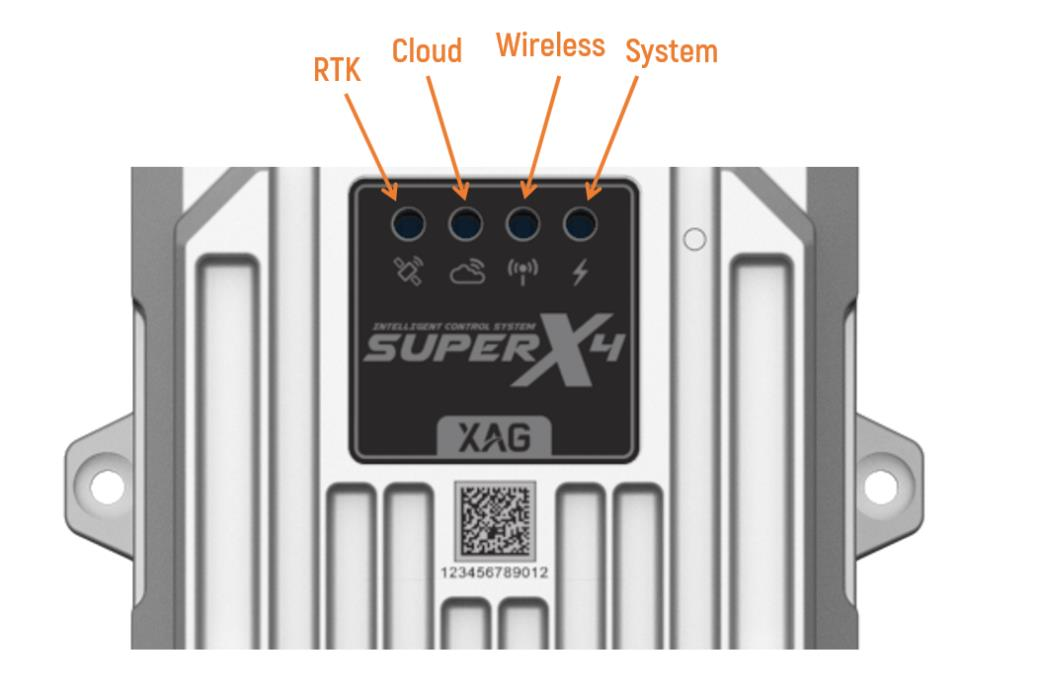
whether UAV system is normal
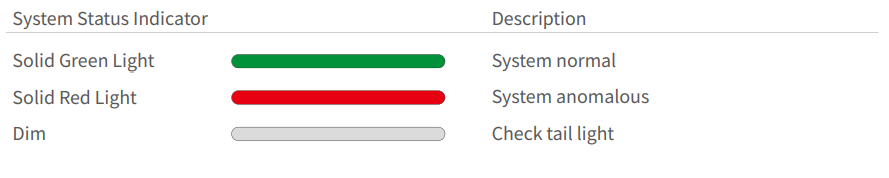
related to RTK positioning
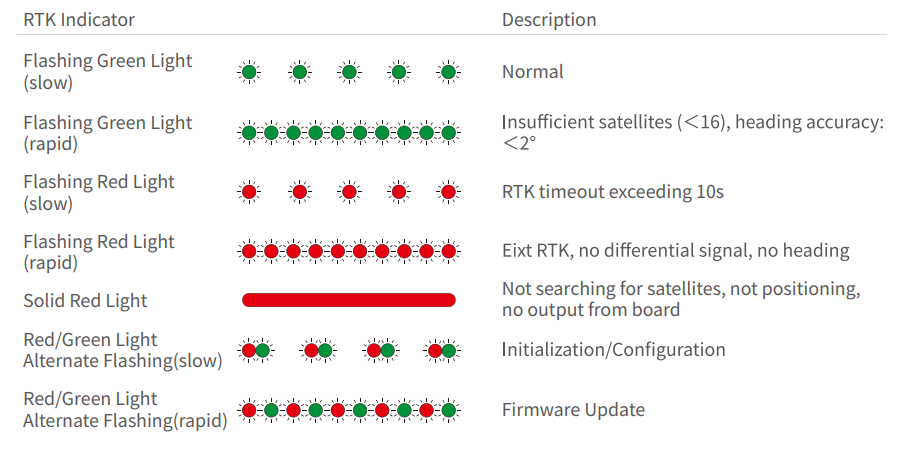
whether device can communicate with remote server (cloud or local network terminal)
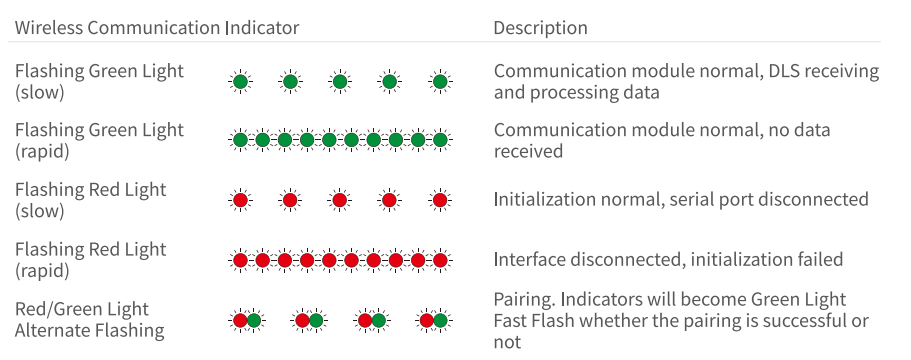
whether HDLS module can transmit and process data
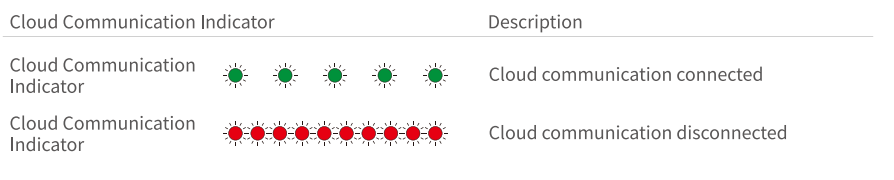
SuperX4 Pro Flight Control Light Indicators


SuperX4 Pro Flight Control is used in P100.
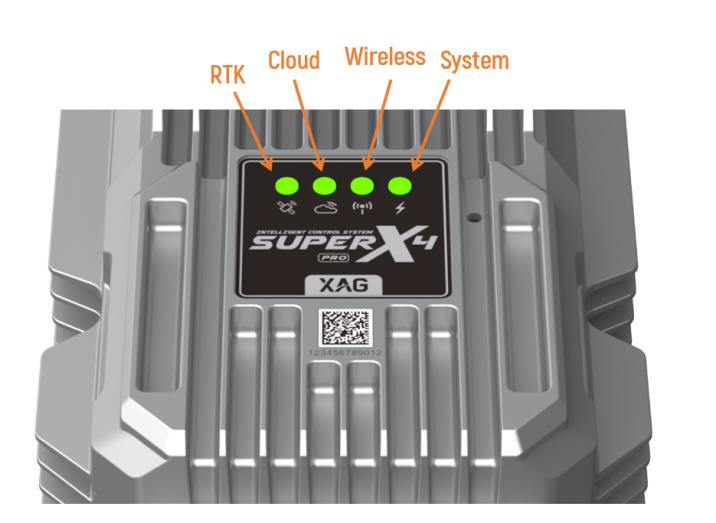
related to RTK positioning
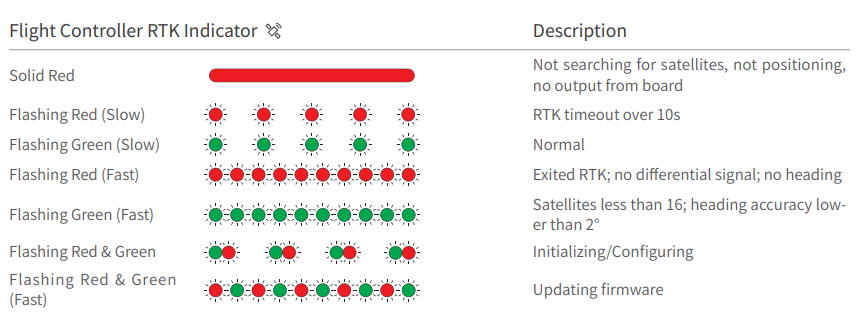
whether device can communicate with remote server (cloud or local network terminal)

whether HDLS module can transmit and process data

whether UAV system is normal
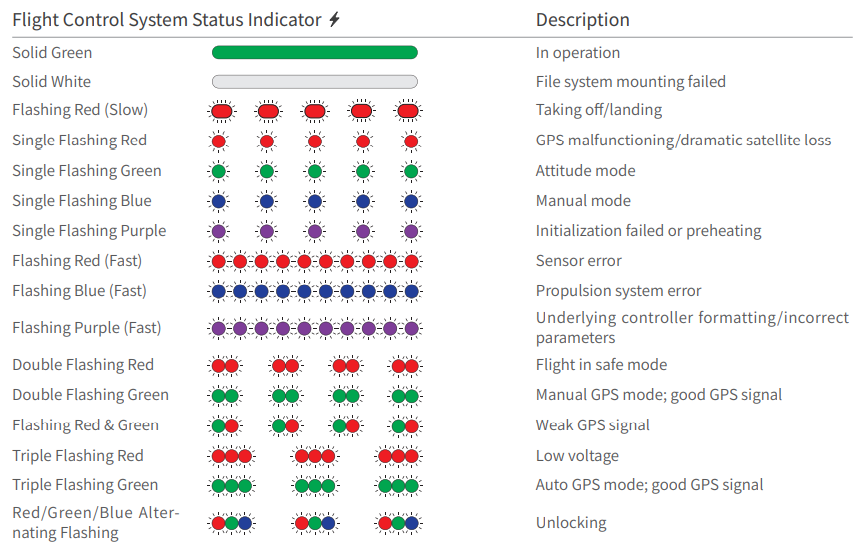
Check 4G module Bandwidth
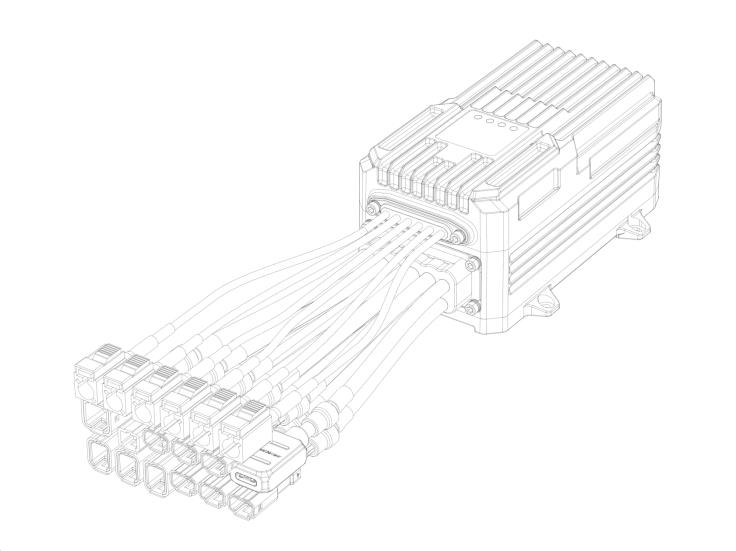
There are currently two variants of Flight control SuperX4, domestic (China) and international version respectively. They have different ranges of frequency bandwidth. Please provide your SN and confirm the variant with your sales representative.
|
Flight control SuperX4/SuperX4 Pro |
UAV |
4G module |
Frequency bandwidth |
|
Chinese version (Also called domestic version) |
P40 V40 P100 |
EC20-CN |
LTE-FDD: B1/B3/B5/B8 LTE-TDD: B34/B38/B39/B40/B41 WCDMA: B1/B8 GSM: B3/B8 |
|
International version (Also called English version, global version) |
P40 V40 P100 |
EG25-G |
LTE-FDD: B1/B2/B3/B4/B5/B7/B8/B12/B13/B18/ B19/B20/B25/B26/B28 LTE-TDD: B38/B39/B40/B41 WCDMA: B1/B2/B4/B5/B6/B8/B19 GSM: B2/B3/B5/B8 |
UAV FC Chinese Version
Please use SIM card slot 2 only, because UAV FC Chinese version slot 1 is dedicated to China Mobile Operator.

UAV APN Setting (4G Network)
If UAV is compatible with your local Telcom operator while it still can’t access internet with 4G SIM card inserted, then you may need to modify APN setting.
Step 1
Open XAG One App, go to Device
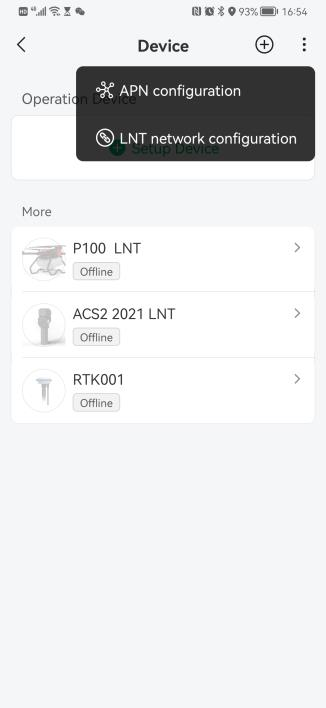
Step 2
Go to APN configuration
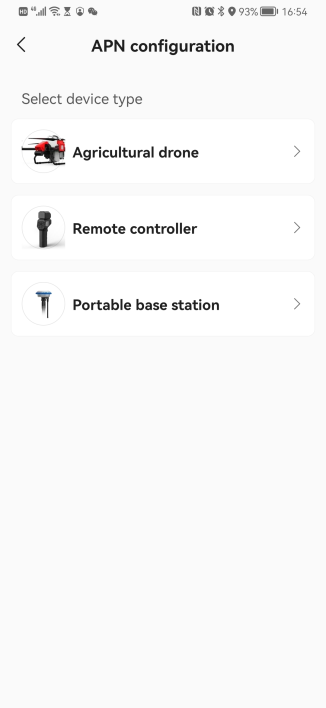
Step 3
Connect your smartphone to UAV hotspot, and press CONNECTED
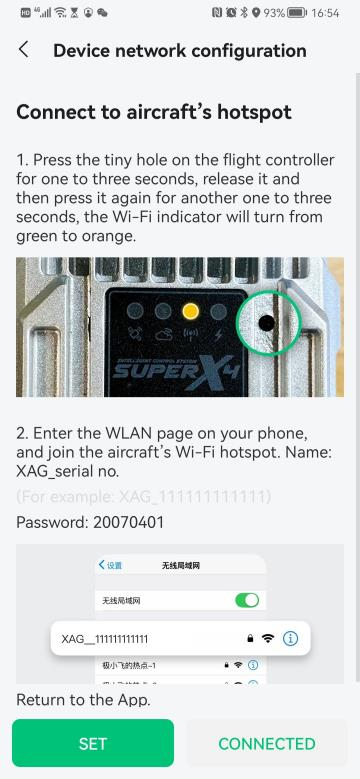
Step 4
Input APN, Username, and password.
Press SUBMIT
If you don’t know the APN configuration information, please contact your local Telcom operator.
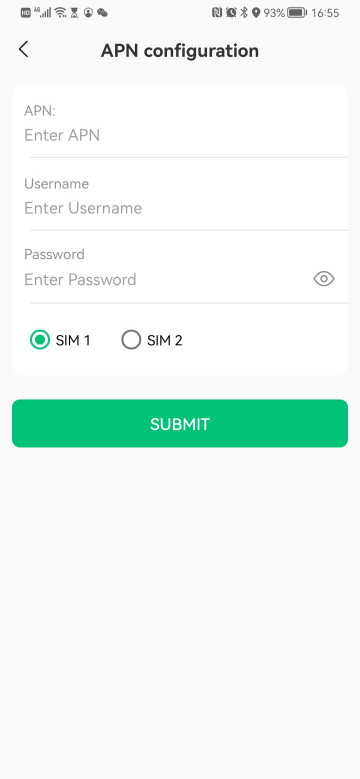
Troubleshooting Cases: Motors or Servo Failure after Flight Control Replacement
Problem: after flight control replacement, P40/P100 has only two out of four motors worked. Vice versa, the servos of the V40 cannot stand upright .
Analysis: this could be caused by the flight control configuration issue. The flight control is somehow configured as V40 or P40. Thus, there are only 2 out of 4 motors working in P40 and P100. While in V40, the servos are out of order.
Solution:
Environment Setup Schematic:


Preparation:
|
No. |
Items |
Photo |
| 1 | Laptop or desktop computer Windows 10/11 |
 |
| 2 |
UAV |
 |
| 3 |
Type-C USB Cable
|
 |
Procedure:
- use USB Type-c cable
- connect flight control to laptop
|
Flight Control |
UAV Model |
Type-C Connecter Port |
| Super X4 |
P40, V40 |
 |
| Super X4 Pro | P100 | 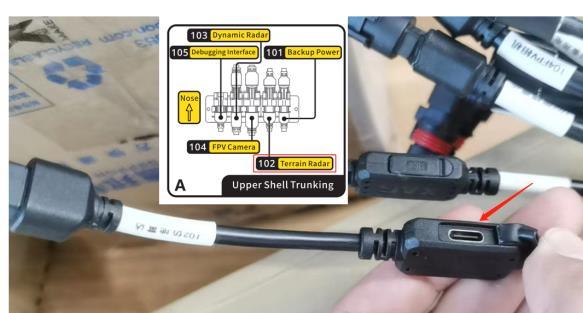 |
- Turn on UAV
- Read the flight control drive from laptop
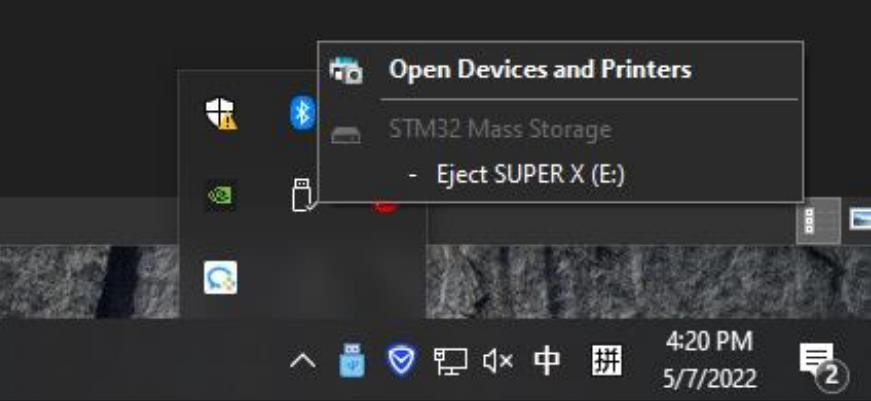
- Copy the files “P100P40_Release_1.136.0.5.hfw” or “superx_v6.49.0.171_release.hfw”(for V40) to the root directory of the flight control drive
Download link: please refer to Appendix I
- Delete the “info”file from the “CFG” directory
- Restart UAV, wait for firmware installation
- Once restarted, you should be able to see all the motors or the servos working
- Update the UAV to the latest firmware version
Troubleshooting Cases: UAV under 4G Networking mode
Problem: UAV fail to connect 4G
Scenario: The Flight control cloud communication light is flashing in red. It implicit that the 4G internet connection fails
Analysis & Solution:
- Check if your UAV quit the LNT networking mode as LNT networking mode does not allow UAV to have 4G access.
- Inspect if the SIM card is damaged or defective
- if SIM card is OK, double check if its frequency bandwidth is compatible with that of SuperX4's 4G module
- Change SIM card and use another telecommunication operator
- APN setting issue, please contact telecom operator and reset APN accordingly.
- Flight control 4G module malfunction. Please contact XAG technical support for remote debug.
- Check if the area has weak 4G coverage. You can contact local telecom operator. Also, Insert SIM card into smartphone and browser websites to test if the area has proper 4G coverage.
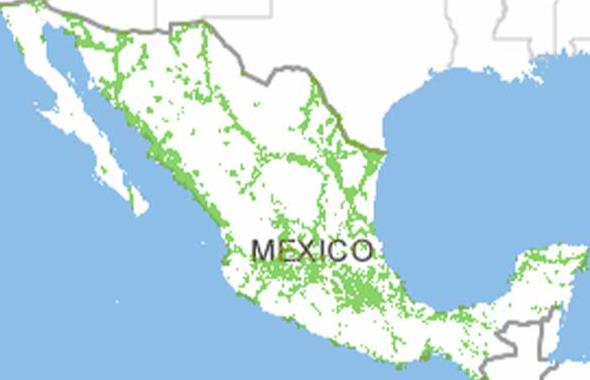
Other Troubleshooting Cases
|
No |
Scenario |
Possibly Causes & Solution |
| 1 |
cloud communication LED indicator become dim or illuminate green without flashing |
|
| 2 |
Fail to add (9030. The device model is not supported) |
a wrong SN is given. Please input a correct SN. |
| 3 |
P100 Arm Light flashing in blue with the sound de-de-de-de-… |
This is due to the propulsion system error i.Restart UAV several times ii. Check the cable connection of ESC iii. Contact XAG technical support. If FC firmware version fail to read and FC communication failure. Mostly like the SD card inside FC is loosen or corrupted. Please pen up flight control, take out SD card. Format SD card in FAT32, insert SD card back into FC slot, and finally test it again. |
| 4 |
Fail to read the FC data
|
Methods to solve this issue: |
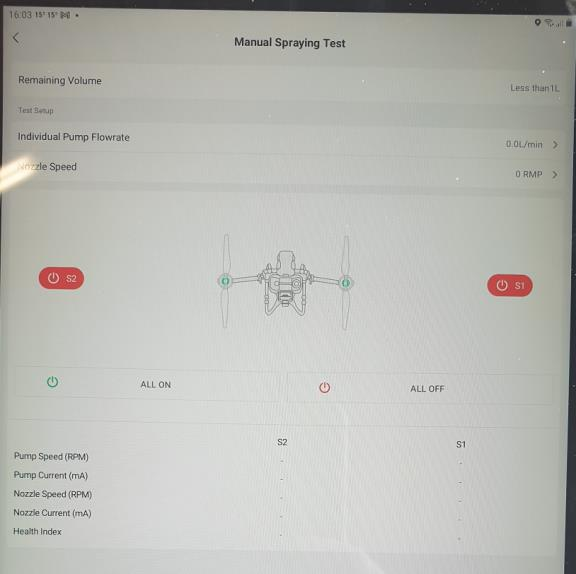
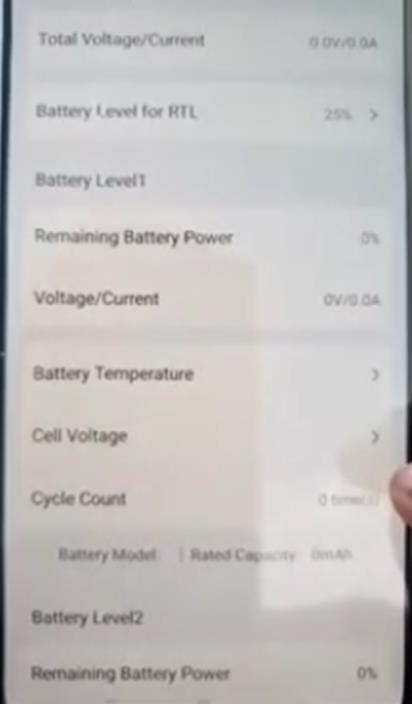
P40 Troubleshooting
Tail Light

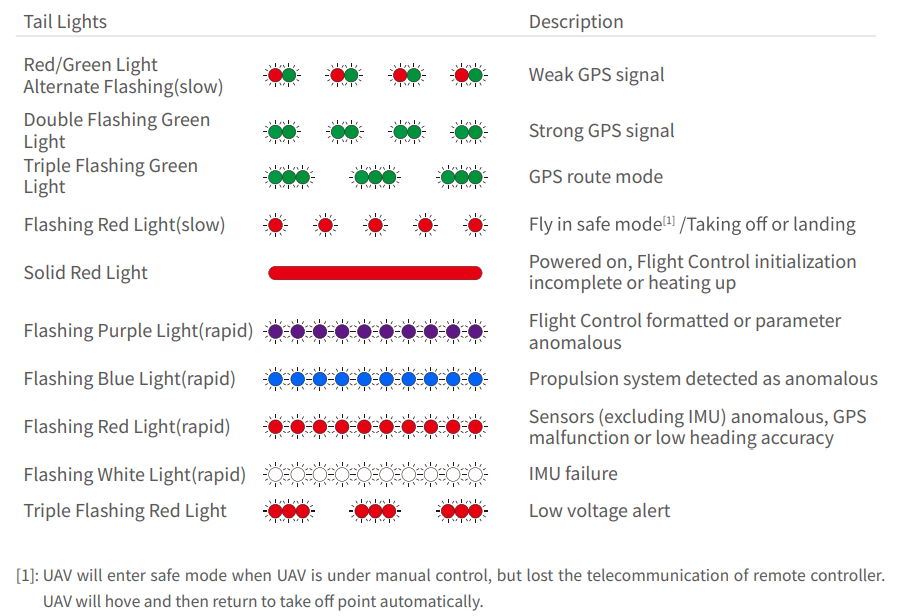
Arm Light

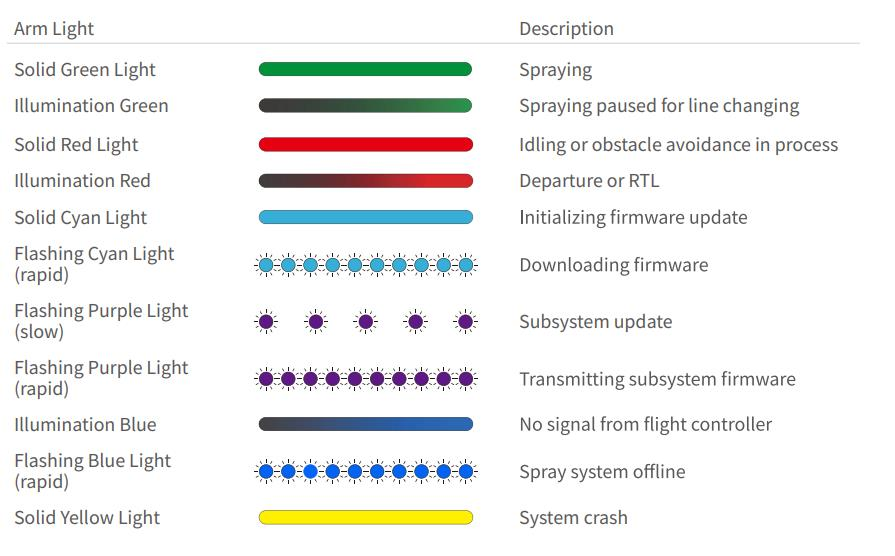
V40 Troubleshooting
Tail Light

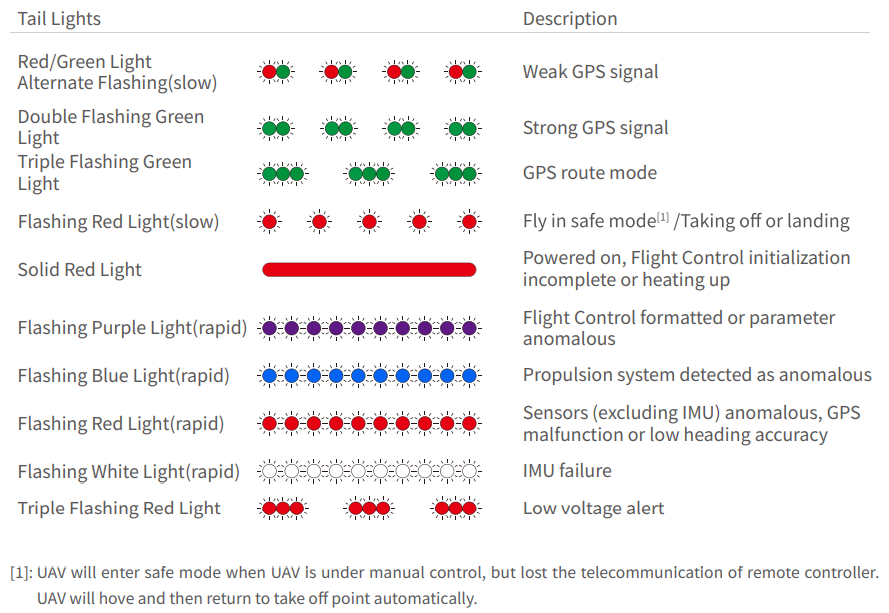
Arm Light

Case Solved: Spray Arm Vibrating A Lot
Problem description: mechanical parts loosened
Solution: expect for checking if all the screws are loosened, please also check the followings:
check if foldable arm is loosened

Check if motor base is loosened
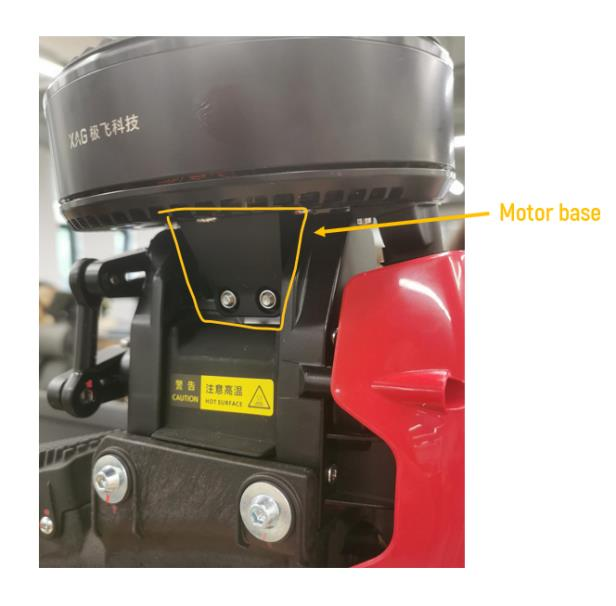
Check if servo arm connecting rod and servo arm are loosened

P100 Troubleshooting
Arm Light

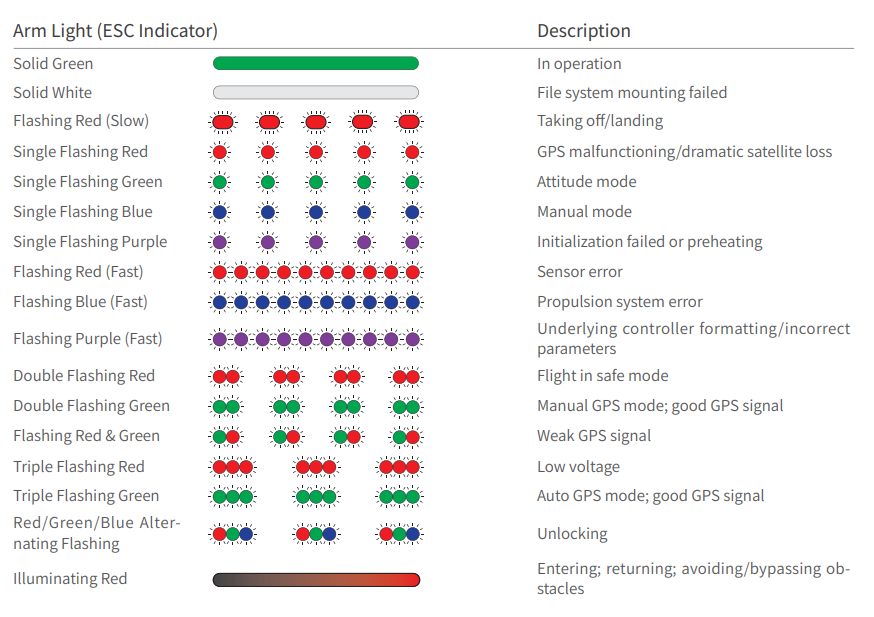
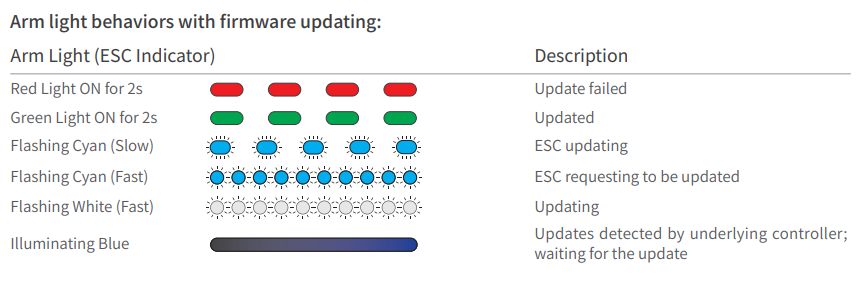
Problem Solved: ESC Firmware loss or Update Failure
Problem description:
The ESC arm light is fast flashing in Cyan.

Open App, go to UAV device details, propulsion system, it shows that some motors have no data. In this example, the M2 and M4 has no data.
Analysis: this is due to ESC boot issue. To solve it, re-install ESC firmware is necessary.
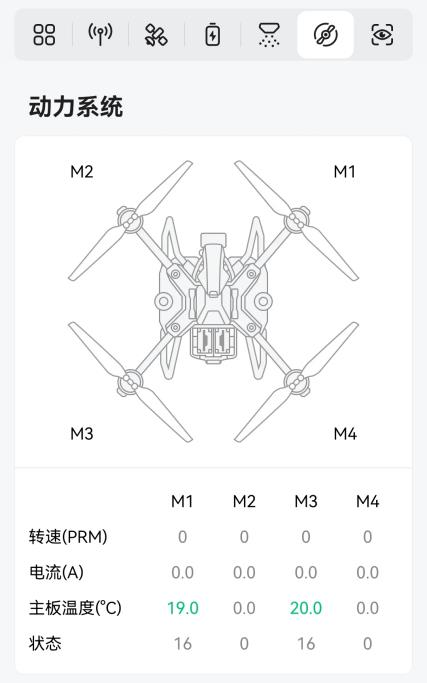
From UAV firmware list, it’s supposed to be 1.3.0.117(4) as there are four ESC in P100 UAV, where 1.3.0.117 is the esc firmware version. Please be aware of that ESC firmware version number can change over time as new firmware is released on schedule.
In this example, the ESC firmware shows 1.3.0.117(2), which means only two ESC firmware installed. This is not good because for P100, it is supposed to have four ESC firmware installed instead of two.
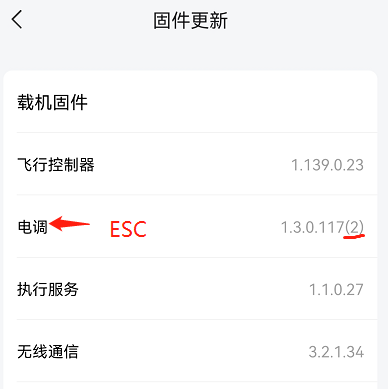
Analysis
Some ESC has the boot issue. To solve it, re-install firmware is necessary. In this example, M2/M4 ESC has boot issue and need to have firmware updated.
Solution #1: Update ESC firmware through 4G
Connect smartphone to 4G, Open App, update the ESC firmware again.
If it does not work, please make more attempts (5~6 times). If it still does not work, try solution #2.
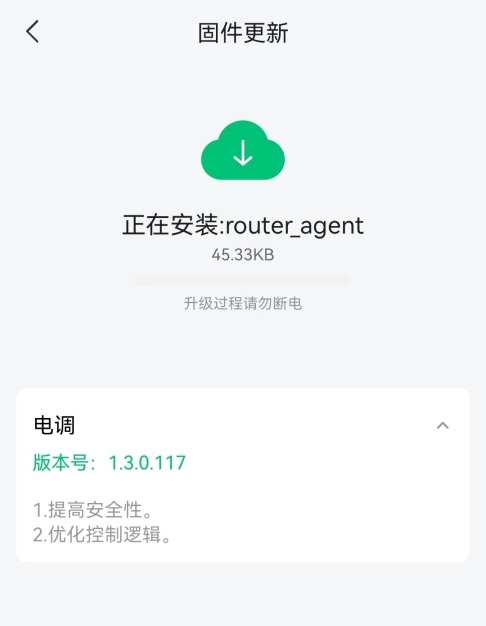
Solution #2: Offline update ESC firmware
- Remove all ESC signal cables
- Turn on UAV
- Copy ESC firmware to UAV flight control, using type-c cable
- Turn off UAV
- Plug in M2 signal cable
- Turn on UAV, wait for ESC firmware update completed
- Check if M2 is online
- Repeat the process for M4

If it does not work, please make more attempts (5~6 times).
If it still does not work, try solution #3.
ESC firmware (XAG_ESC2020_1.3.0.117.fw) download link: please refer to Appendix I
Solution #3: Offline update ESC firmware with special UAV FC main firmware
- Remove all ESC signal cables
- Turn on UAV
- Copy debug flight control firmware to UAV flight control, using type-c
- Turn off UAV
- Turn on UAV, wait for flight

control firmware update completed
- Copy ESC firmware to UAV flight control, using type-c cable
- Turn off UAV
- Plug in M2 signal cable
- Turn on UAV, wait for ESC firmware update completed
- Check if M2 is online
- Repeat the process for M4
- Check if M2 and M4 show online in propulsion system
- At the end, use App to update the UAV FC latest firmware version, which will replace the debug FC firmware
If it does not work, please contact XAG technical
ESC firmware (XAG_ESC2020_1.3.0.117.fw) download link: please refer to Appendix I Debug Flight Control firmware (P100P80P40_Debug_framework2_1.142.0.155) download link: please refer to Appendix I
ESC Verification
Once ESC firmware has been updated successfully. The propulsion system will show the MOS temperature and status for M1/M2/M3/M4. From UAV firmware list, the ESC firmware shows 1.3.0.117(4).
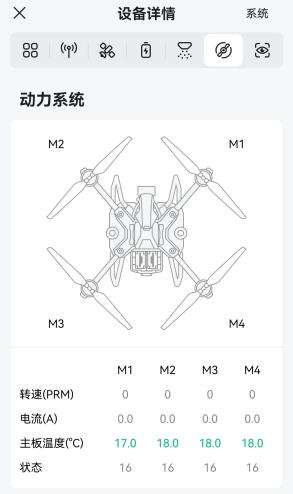
RevoCast
Spiral feeder malfunction
When spiral feeder malfunction, please check the followings:
- Check if the hall sensor is broken or worn out


- Check if the magnet is still inserted into spiral feeder

- Check if the magnet is eroded.

- Check if the spiral motor is malfunction
.png?height=120&name=Pegasus%20Robotics%20Logo%20-%20Portait%20(2).png)


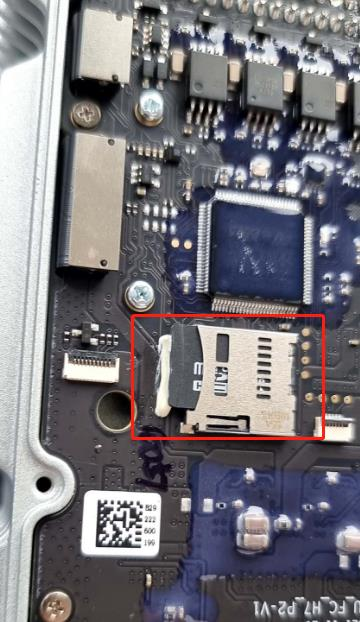 C
C