Remote Debugging
Setup Sunlogin Remote Control Software
Download Sunlogin
It’s required to use Sunlogin because this software is nice to use and most importantly, it’s for free!
Download Sunlogin from https://sunlogin.oray.com/download?categ=personal
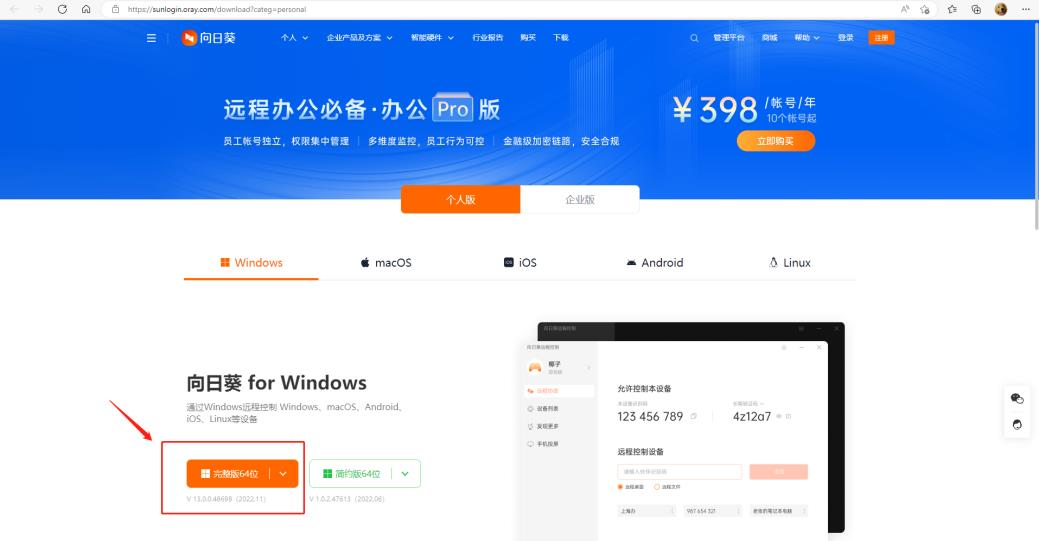
Choose windows 64, and press download.
Once downloaded, please install

Install Sunlogin
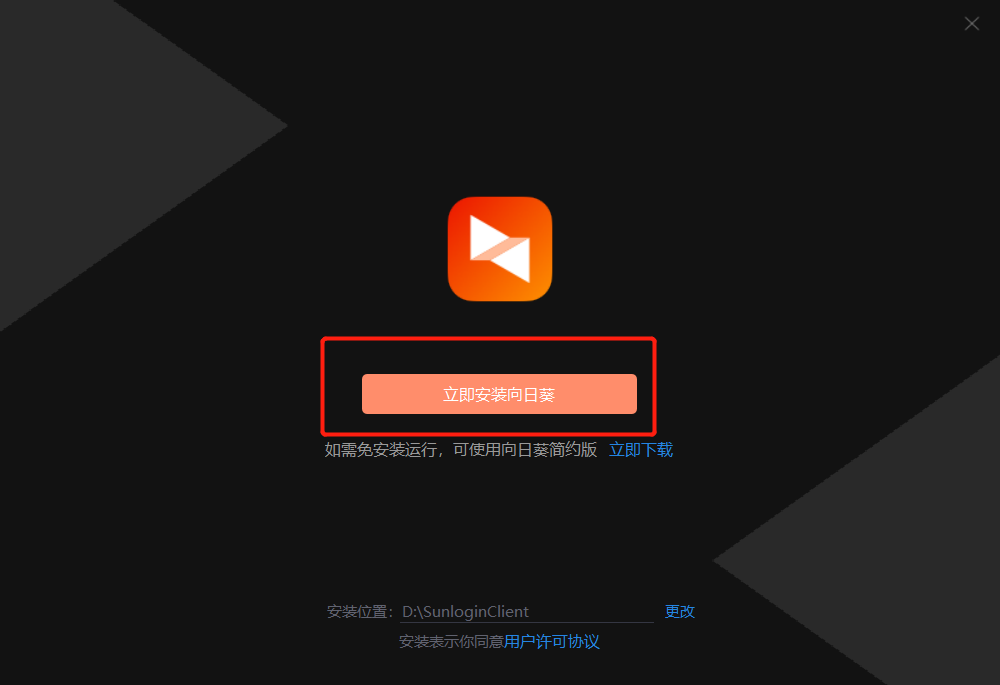
Change language to English
Sunlogin allows users to change language to English.
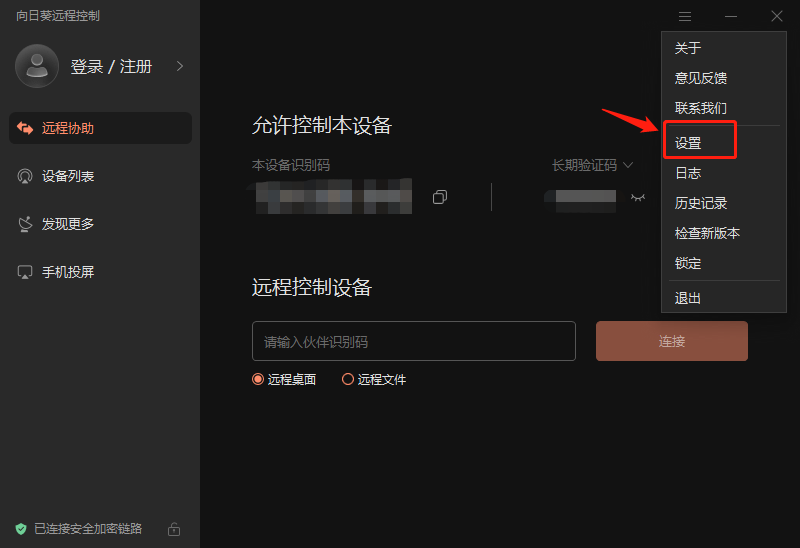
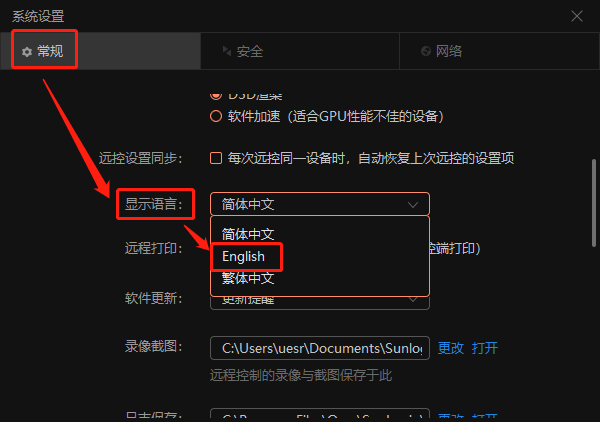
If your want to change it back to Chinese, your can do the following
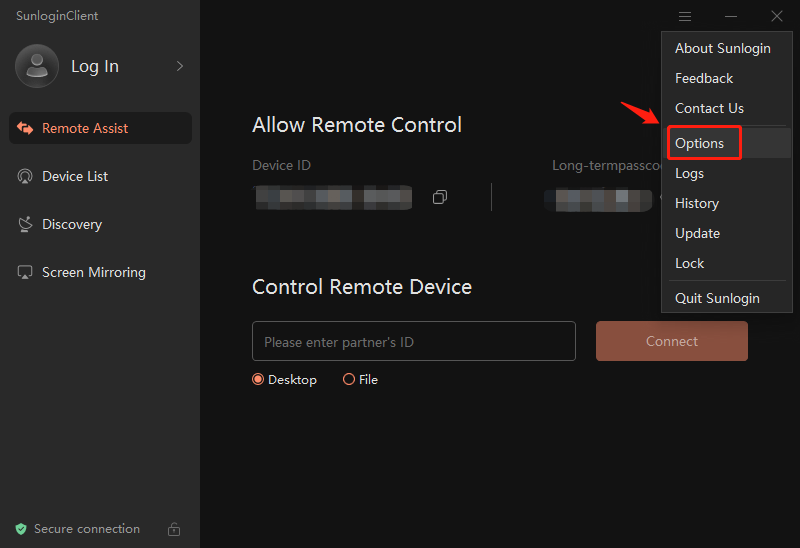

Choose long-term password
Once long-term password is chosen, the password will not be change. This is convenient to XAG remote debugging.
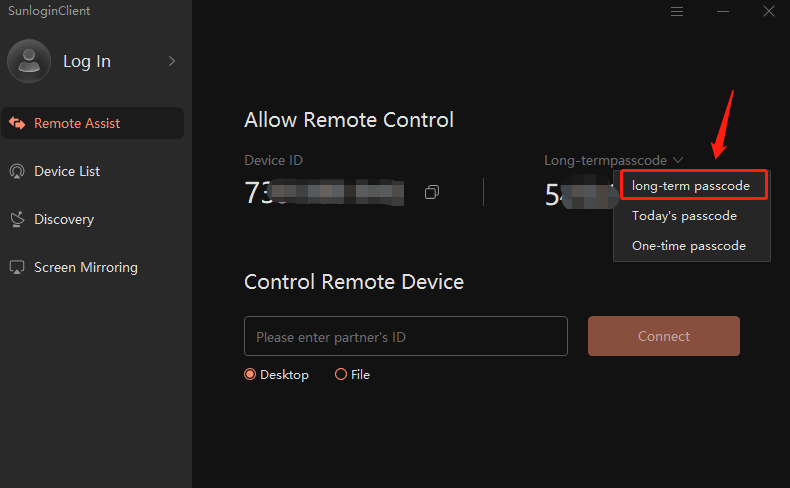
Change windows setting if appliable
Use English keyboard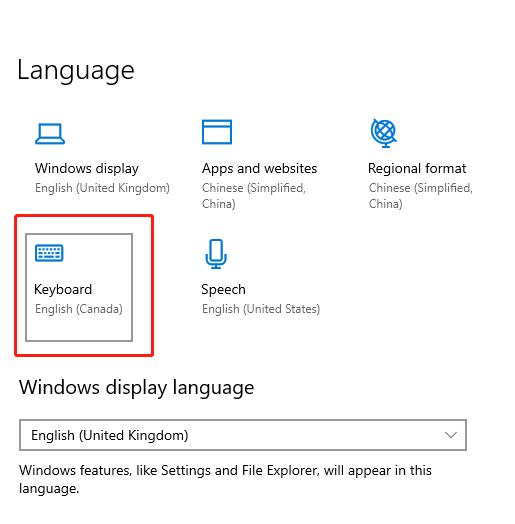
Disable sleep mode; Under windows setting, change the Power & Sleep to “Never”
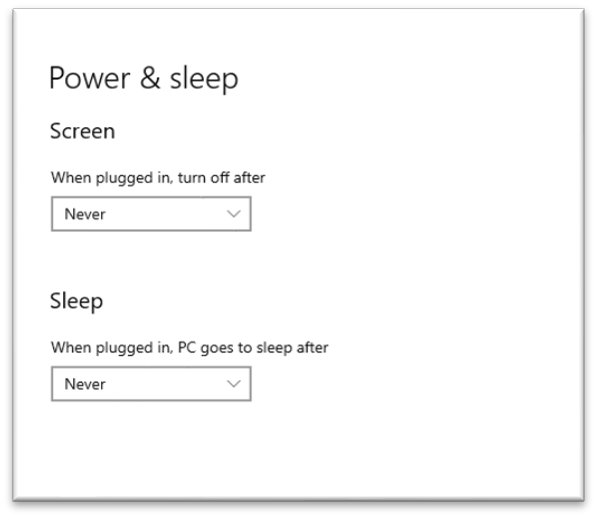
LNT remote debugging
Method 1: Internet – LNT – Laptop
Environment Setup Schematic:
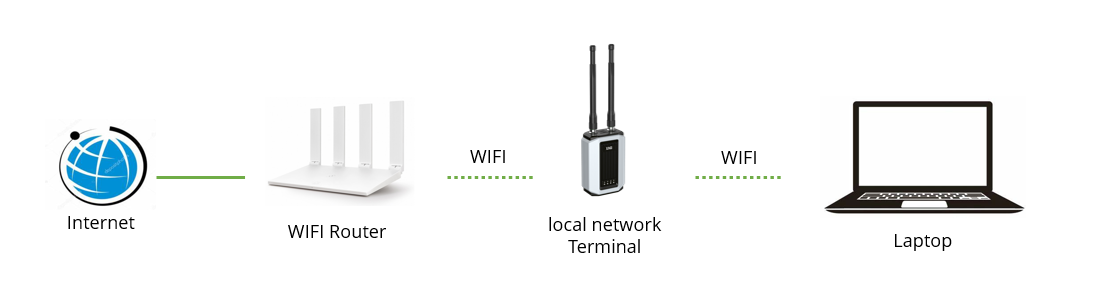
Preparation:
| No. | Items | Photo |
| 1 |
Remote control software (sunlogin) |
 |
| 2 | LNT |  |
| 3 |
Laptop or desktop computer Windows 10/11 |
 |
| 4 | WIFI access | 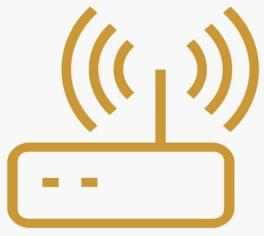 |
Procedure:
Connect LNT to WIFI router. You can set the LNT Wireless connection under http://www.iotlogin.com Once LNT has internet access, the 3rd light indicator will illuminate in green. If not, please double check your internet connection or restart the LNT.
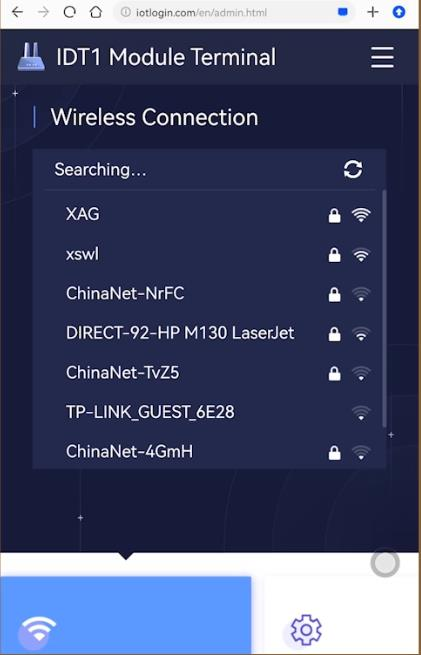
Connect laptop to the LNT’s hotspot

Install remote control software on laptop. Open it, provide XAG technician’s the screenshot of the TeamViewer/Sunlogin ID
Sunlogin Download Link (Recommended):
https://sunlogin.oray.com/en/embed/software.html
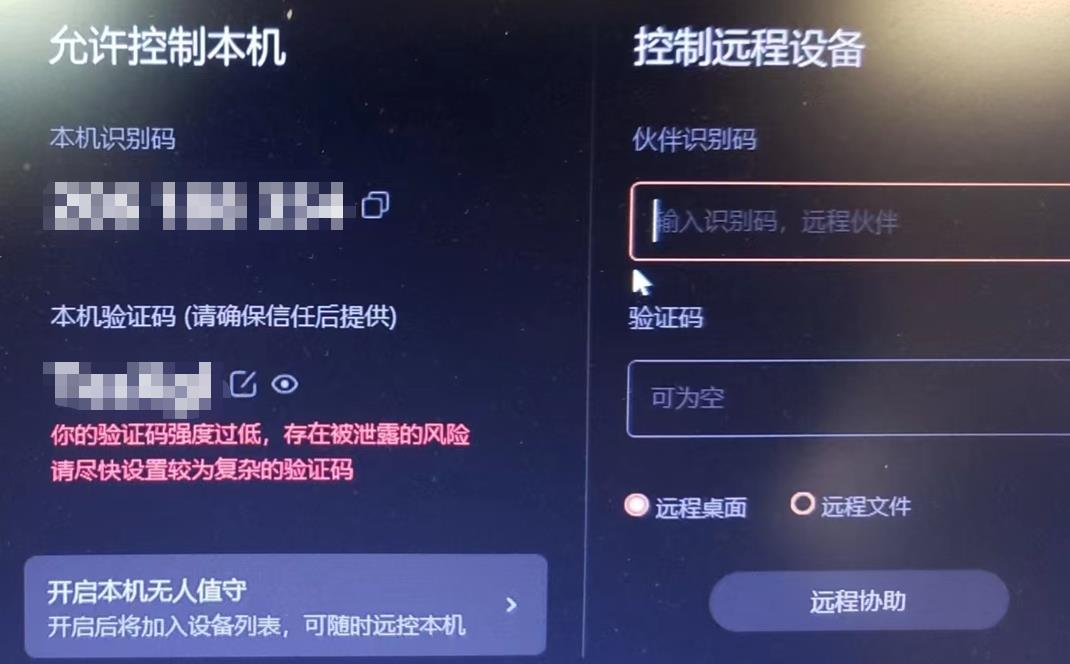
Make sure using English keyboard
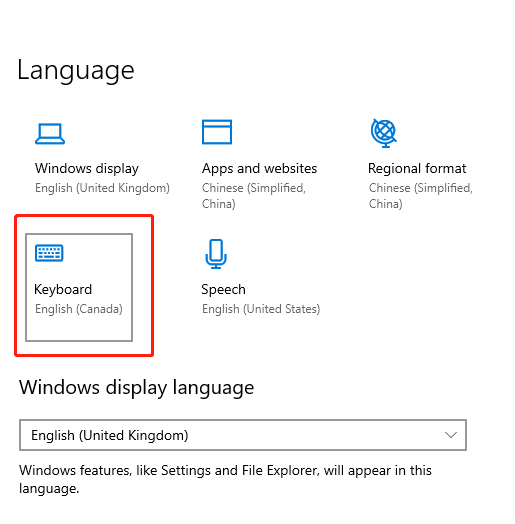
Under windows setting, change the Power & Sleep to “Never”
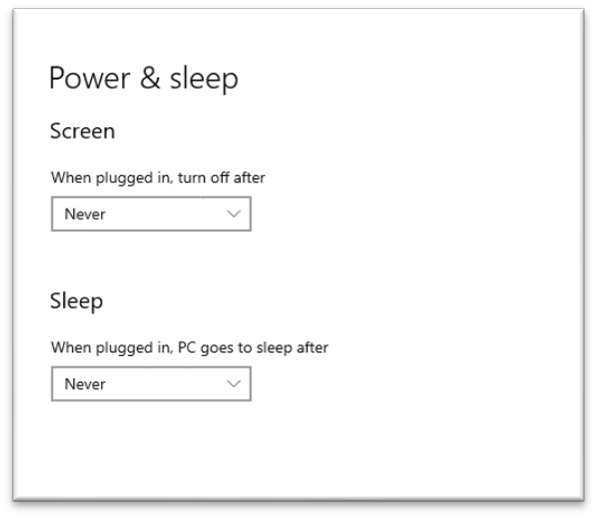
Contact XAG technician that the remote control is ready.
Attention: If method 1 is slow to respond, please use method 2.
Method 2: Internet – Cable – Laptop – WIFI – LNT
Environment Setup Schematic:
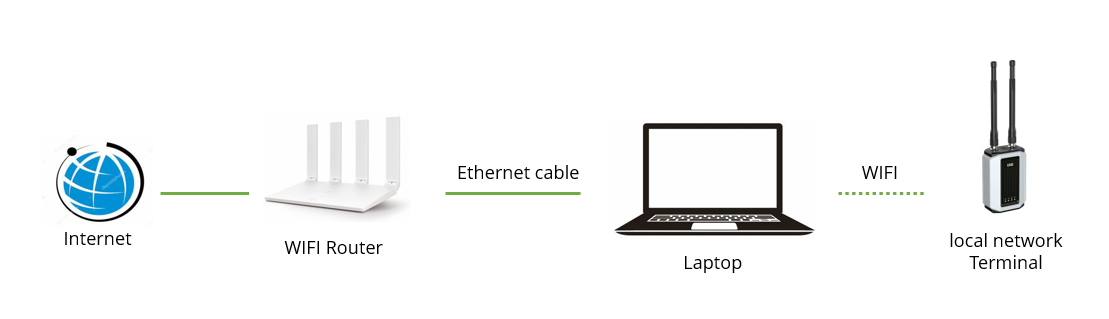
| No. | Items | Photo |
| 1 |
Remote control software (sunlogin) |
 |
| 2 |
Ethernet cable |
 |
| 3 | LNT |  |
| 4 |
Laptop or desktop computer Windows 10/11 |
 |
| 5 | WIFI access | 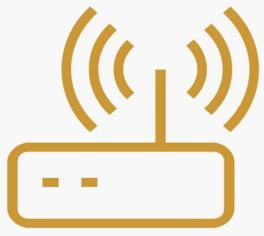 |
Procedure:
- Connect your laptop to Internet through ethernet cable. To test the internet connection, please browser any websites.
- Connect your laptop to LNT.
- Install remote control software on laptop. Open it, provide XAG technician’s the screenshot of the Sunlogin ID
Sunlogin Download Link (Recommended):
https://sunlogin.oray.com/en/embed/software.html
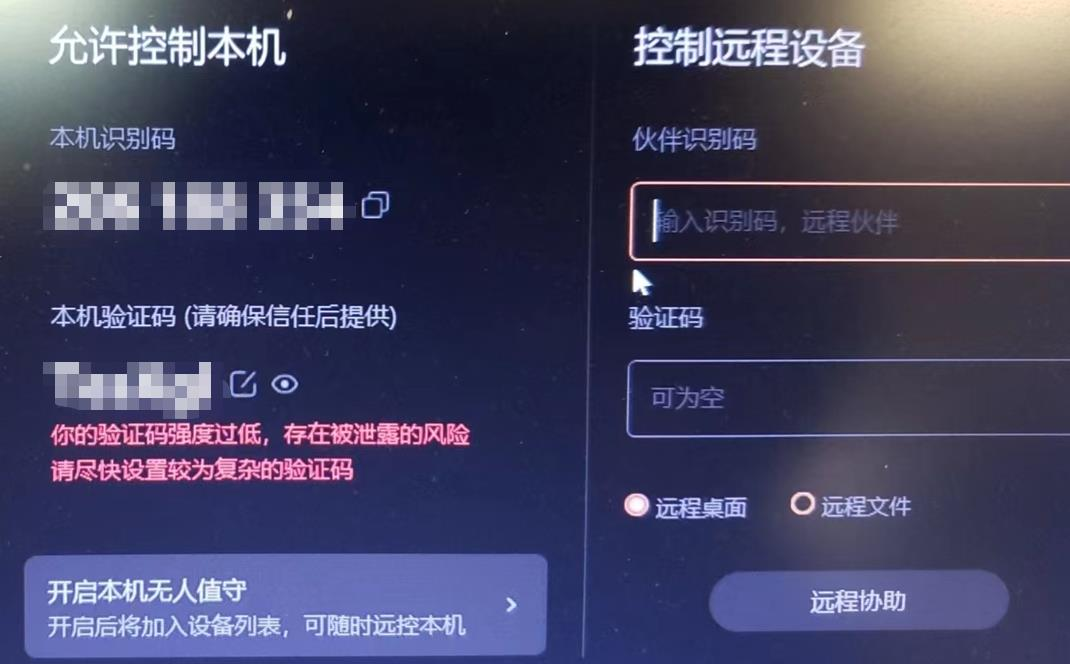
Under windows setting, change the Power & Sleep to “Never”
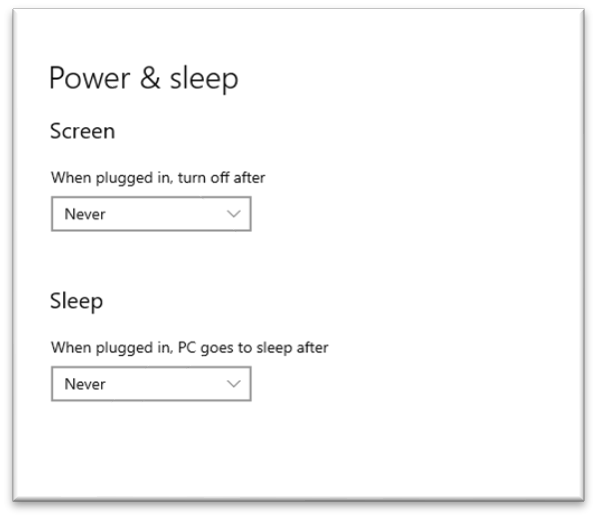
Contact XAG technician that the remote control is ready
Method 3: Internet – WIFI – Laptop – Cable – LNT
Environment Setup Schematic:
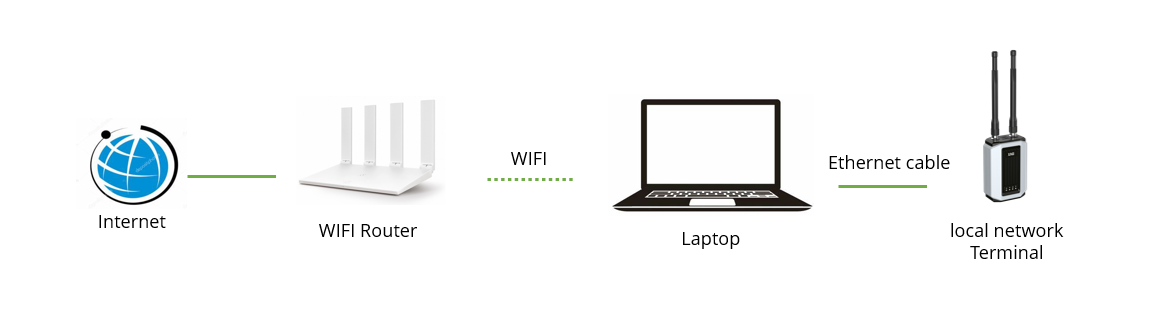
If method 1 has poor network connectivity, you can try this method.
Preparation:
| No. | Items | Photo |
| 1 |
Remote control software (sunlogin) |
 |
| 2 |
Ethernet cable |
 |
| 3 | LNT |  |
| 4 |
Laptop or desktop computer Windows 10/11 |
 |
| 5 | WIFI access | 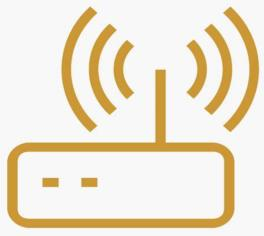 |
Procedure:
Connect laptop and LNT via ethernet cable. Under TCP/IPv4 ethernet cable setting, change IP address to 192.168.10.100; mask 255.255.255.0; Default gateway 10.8.10.100;
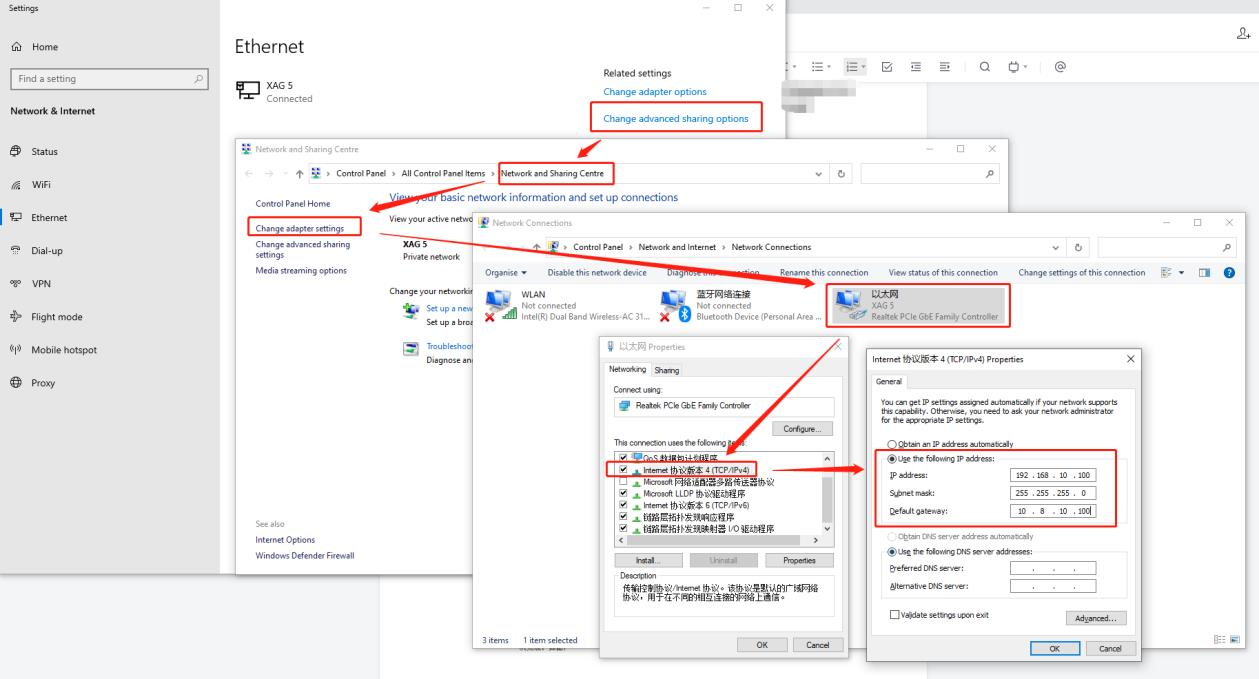
To test the connection, open CMD, ping 192.168.10.65.
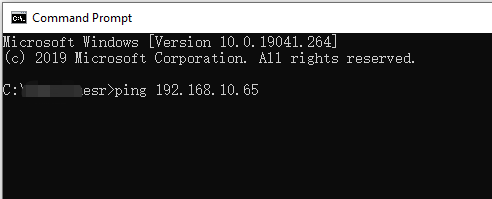
If ping is OK, you can move forward to the next step. Otherwise, please check your physical cable connection and IP setting. Make sure your LNT is powered on during this process.
Connect your laptop to WIFI router. To test the internet connection, please browser any websites.
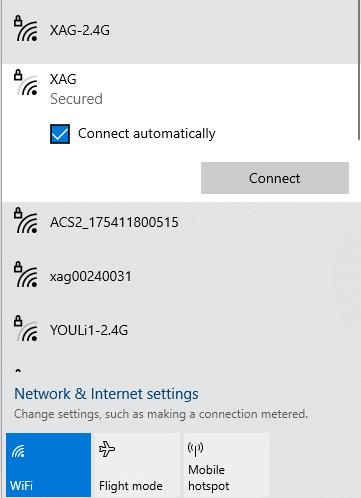
Install remote control software on laptop. Open it, provide XAG technician’s the screenshot of the Sunlogin ID
Sunlogin Download Link (Recommended):
https://sunlogin.oray.com/en/embed/software.html
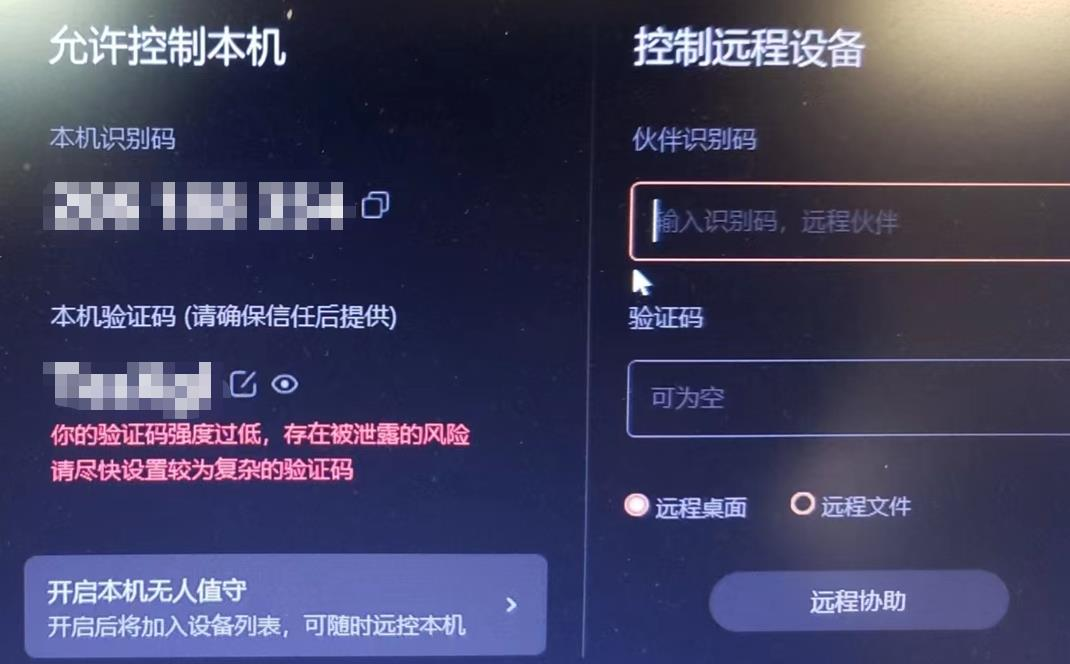
Make sure using English keyboard
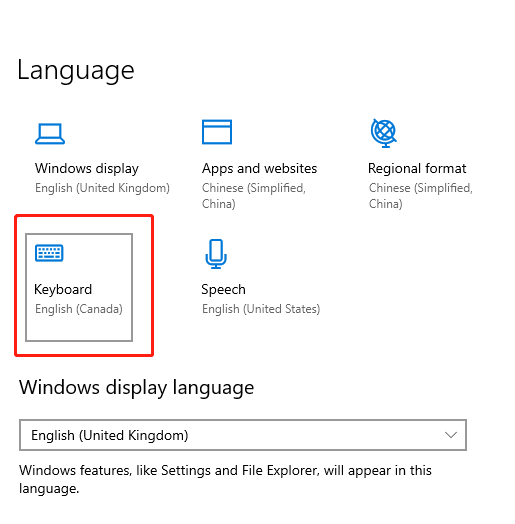
Under windows setting, change the Power & Sleep to “Never”
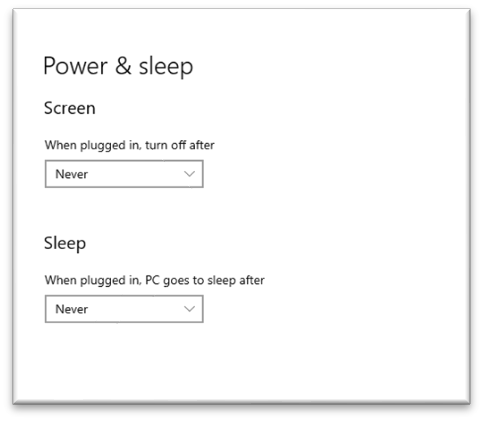
Contact XAG technician that the remote control is ready
Method 4: Internet – LNT (remote VPN Debug)
For XAG remote debugging, please connect LNT to internet, and leave it online. XAG technician will remote into your LNT using directly. Make sure your LNT has internet access.
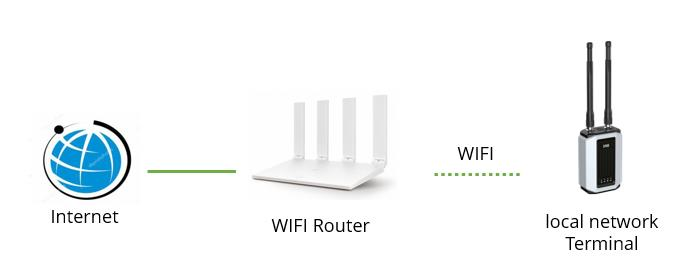
UAV Remote Debugging
Method 1: Internet – Laptop – UAV (WIFI)
Environment Setup Schematic:
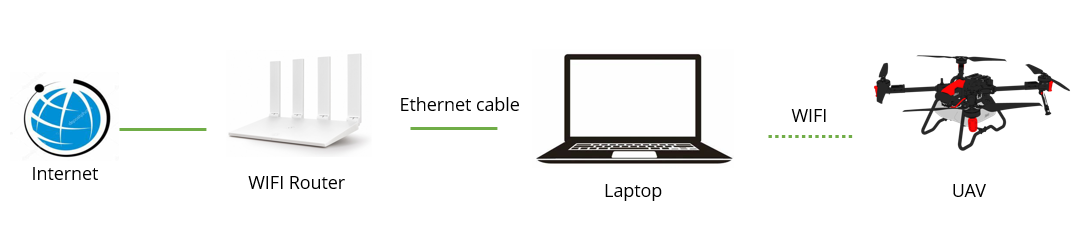
Preparation:
| No. | Items | Photo |
| 1 |
Remote control software (sunlogin) |
 |
| 2 |
UAV, Model 2021/2022 |
 |
| 3 |
Laptop or desktop computer Windows 10/11 |
 |
| 4 | WIFI access | 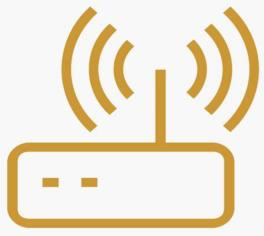 |
| 5 |
Ethernet cable |
 |
Before remote debugging, please install remote control software in your desktop computer or laptop.
There are two methods to setup UAV remote debugging environment.
Procedure:
- Turn UAV
- Enable the UAV’s WIFI.
Press the reset button for 1~3 seconds, release for 1~2 seconds, then press the reset button for 1~3 seconds again. if not, please do a cold restart. shut down the UAV and wait for 5 mins, then turn it on.

- Connect laptop to the LNT’s hotspot
- Connect laptop to WIFI router (internet) via ethernet cable
- Install remote control software on laptop. Open it, provide XAG technician’s the screenshot of the TeamViewer/Sunlogin ID
Sunlogin Download Link (Recommended):
https://sunlogin.oray.com/en/embed/software.html
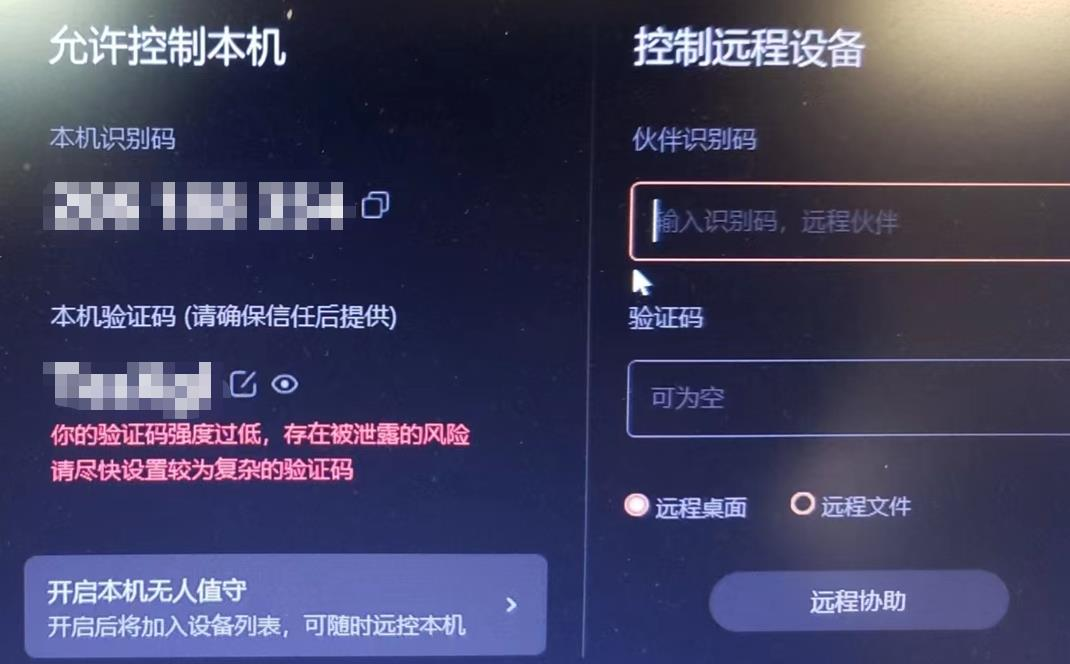
Make sure using English keyboard
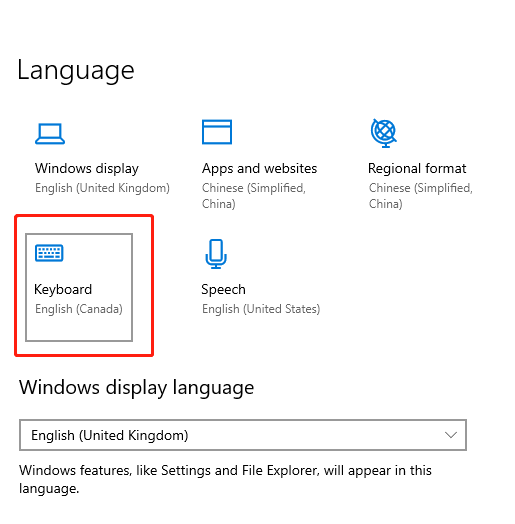
Under windows setting, change the Power & Sleep to “Never”
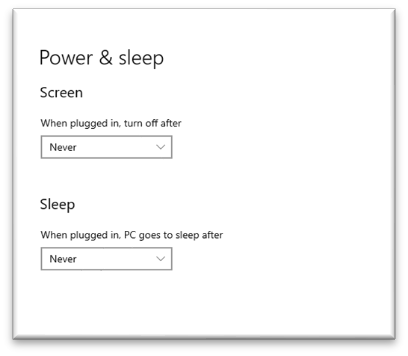
Contact XAG technician that the remote control is ready
Method 2: Internet - Laptop – UAV (Cable)
Environment Setup Schematic:
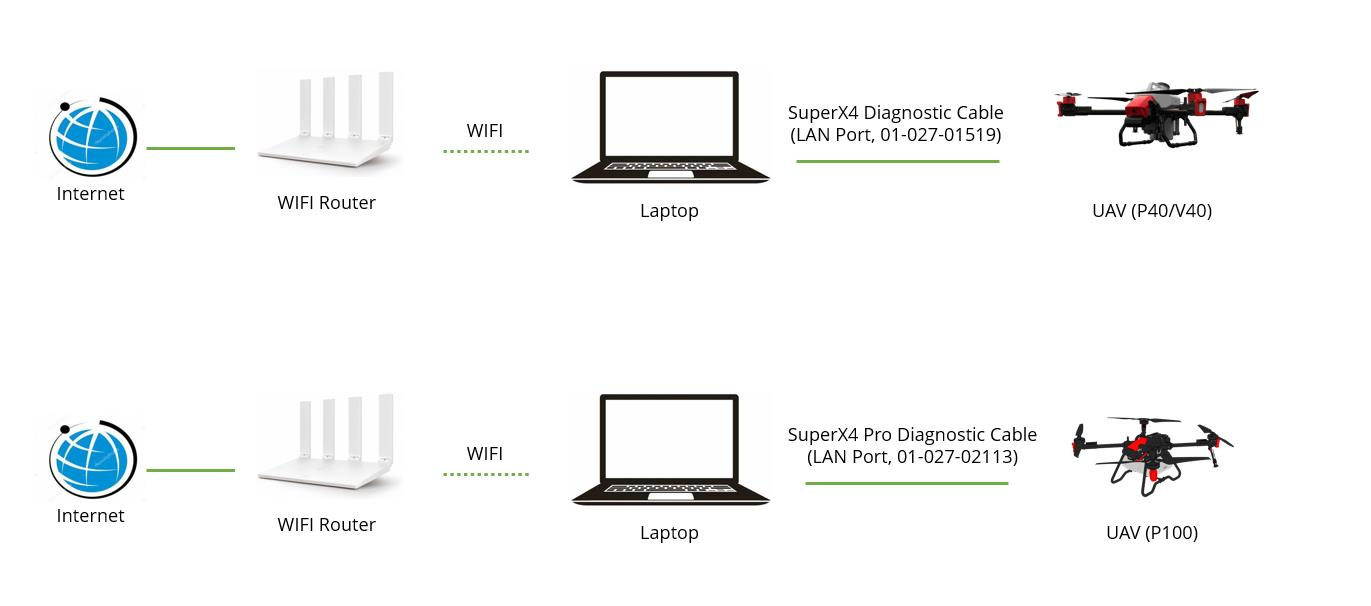
Preparation:
| No. | Items | Photo |
| 1 |
Remote control software (sunlogin) |
 |
| 2 |
01-027-01519 SuperX4 Diagnostic Cable (LAN Port) Used for P40/V40 |
 |
| 3 |
01-027-02113 SuperX4 Pro Diagnostic Cable (LAN Port) Used for P100 |
 |
| 4 |
UAV, Model 2021/2022 |
 |
| 5 |
Laptop or desktop computer Windows 10/11 |
 |
| 6 | WIFI access | 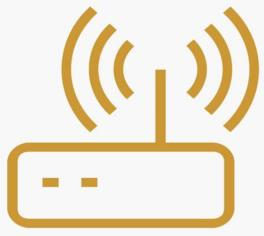 |
| 7 |
Ethernet cable |
 |
Before remote debugging, please install remote control software in your desktop computer or laptop.
There are two methods to setup UAV remote debugging environment.
Procedure:
Connect UAV to laptop
- P40/V40: via SuperX4 Diagnostic Cable (LAN Port, 01-027-01519)
- P100: via SuperX4 Diagnostic Cable (LAN Port, 01-027-02113)
![]() when connecting P40/V40 SuperX4 LAN cable, please be aware of that:
when connecting P40/V40 SuperX4 LAN cable, please be aware of that:
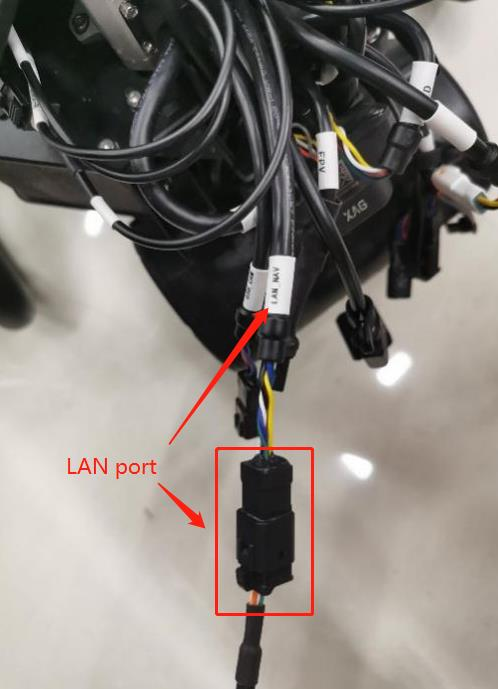
![]() when connecting P100 LAN cable, please be aware of that:
when connecting P100 LAN cable, please be aware of that:

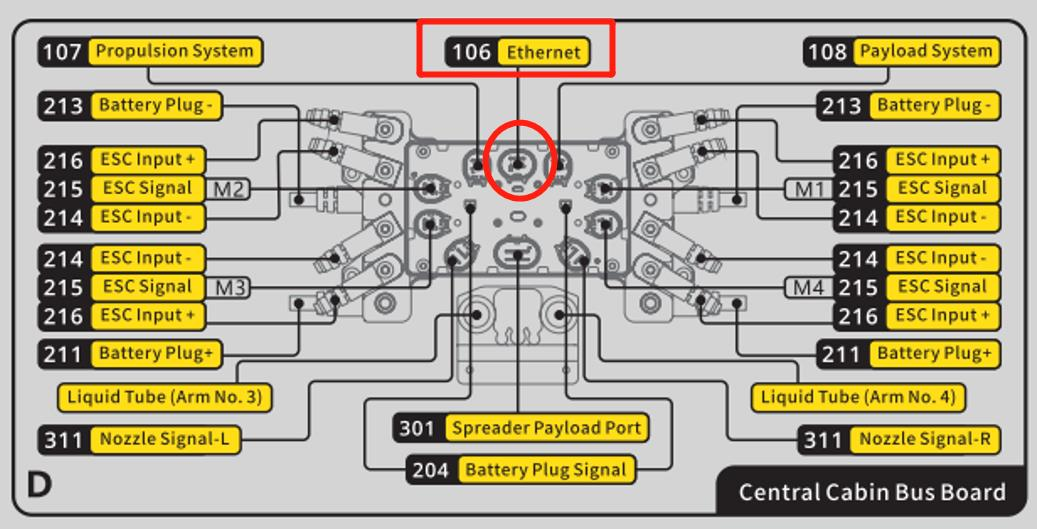

Turn on UAV
Connect laptop to WIFI router (internet)
install remote control software on laptop. Open it, provide XAG technician’s the screenshot of the Sunlogin ID
Sunlogin Download Link (Recommended):
https://sunlogin.oray.com/en/embed/software.html
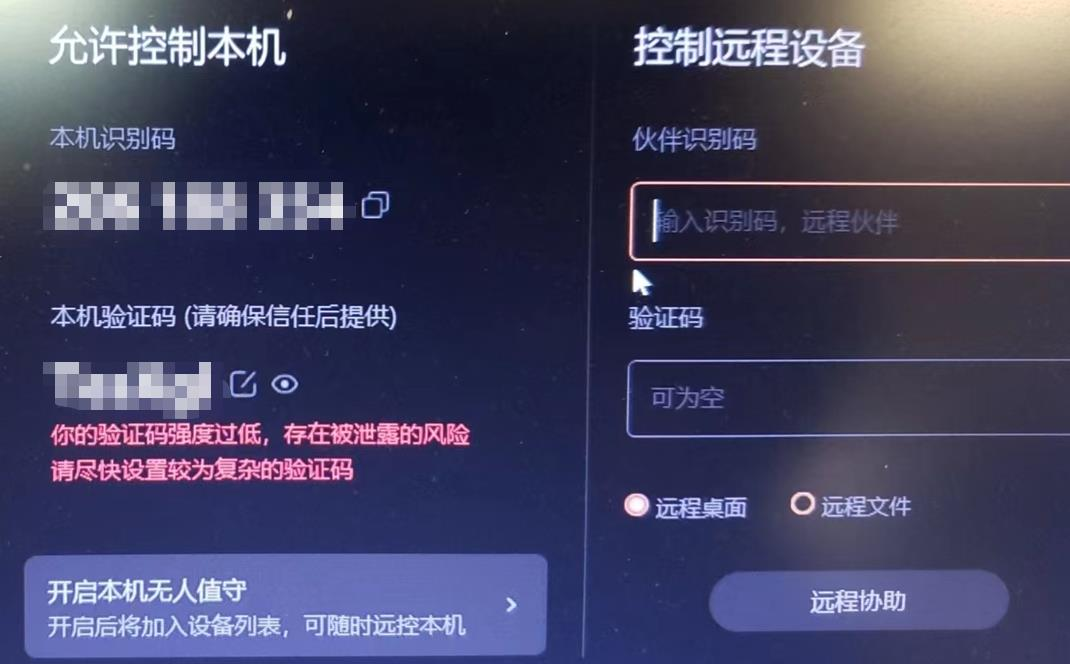
Make sure using English keyboard
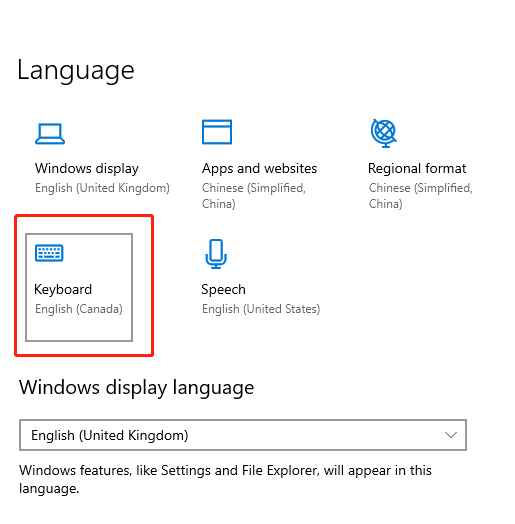
Under windows setting, change the Power & Sleep to “Never”

Contact XAG technician that the remote control is ready
Method 3: Internet - FC
Environment Setup Schematic:
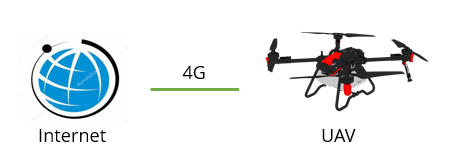
If your UAV has 4G SIM card inserted, and able to connect 4G network. You are allowed to use this method.
- Make sure your flight control 2nd light (remote cloud server) is illuminated in green.

- Provide XAG technician the serial number of UAV
- Turn on UAV. Keep the UAV online.
- Contact XAG technician to remote into the UAV via 4G
Method 4: Internet – LNT – UAV
Environment Setup Schematic:
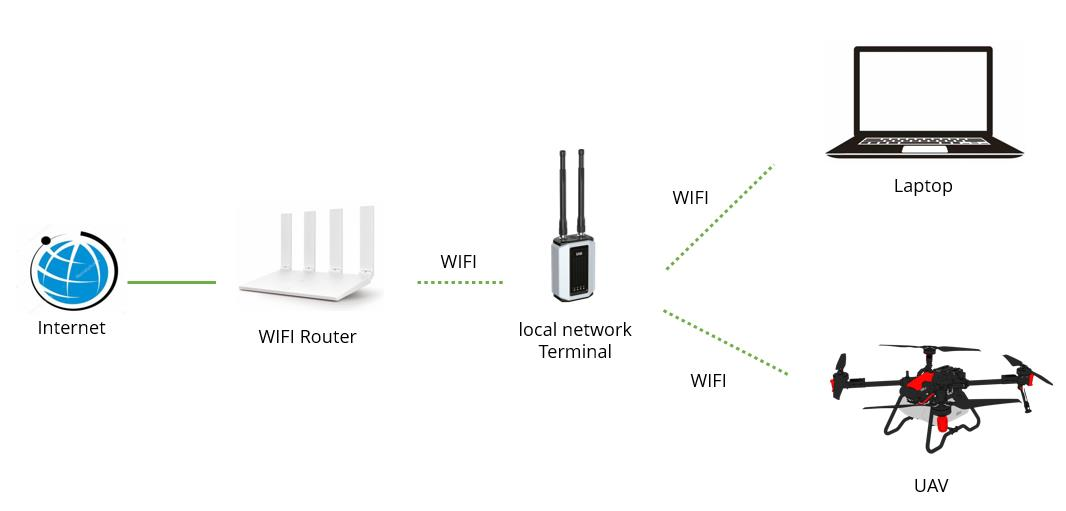
Preparation:
| No. | Items | Photo |
| 1 |
Remote control software (sunlogin) |
 |
| 2. | UAV |  |
| 3 | LNT |  |
| 4 |
Laptop or desktop computer Windows 10/11 |
 |
| 5 | WIFI access |  |
Procedure:
Turn on UAV. Make sure the UAV is under LNT network. a. Flight control 2nd and 3rd light are illuminated in green.

Make sure the UAV is online in XAG One App.
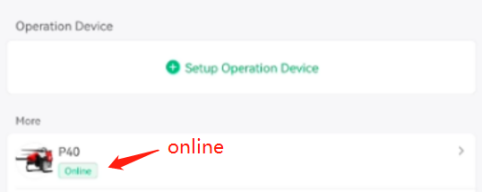
Connect LNT to WIFI router. You can set the LNT Wireless connection under http://www.iotlogin.com
. Once LNT has internet access, the 3rd light indicator will illuminate in green. If not, please double check your internet connection or restart the LNT.
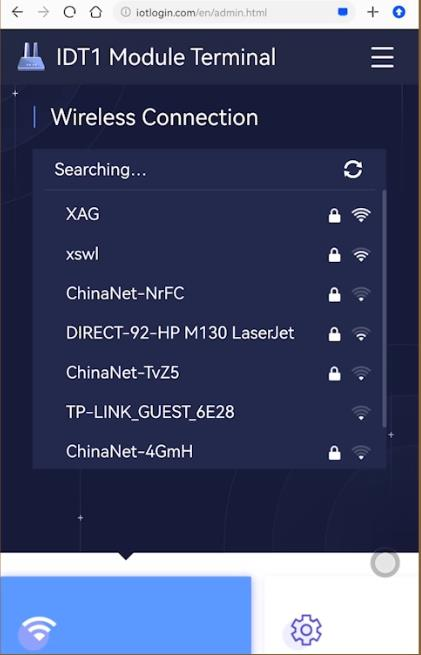
Connect laptop to the LNT’s hotspot
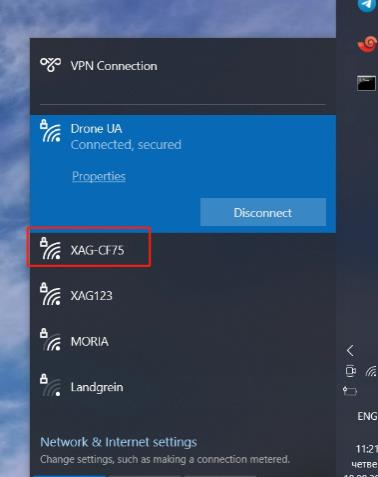
Install remote control software on laptop. Open it, provide XAG technician’s the screenshot of the Sunlogin ID
Sunlogin Download Link (Recommended):
https://sunlogin.oray.com/en/embed/software.html
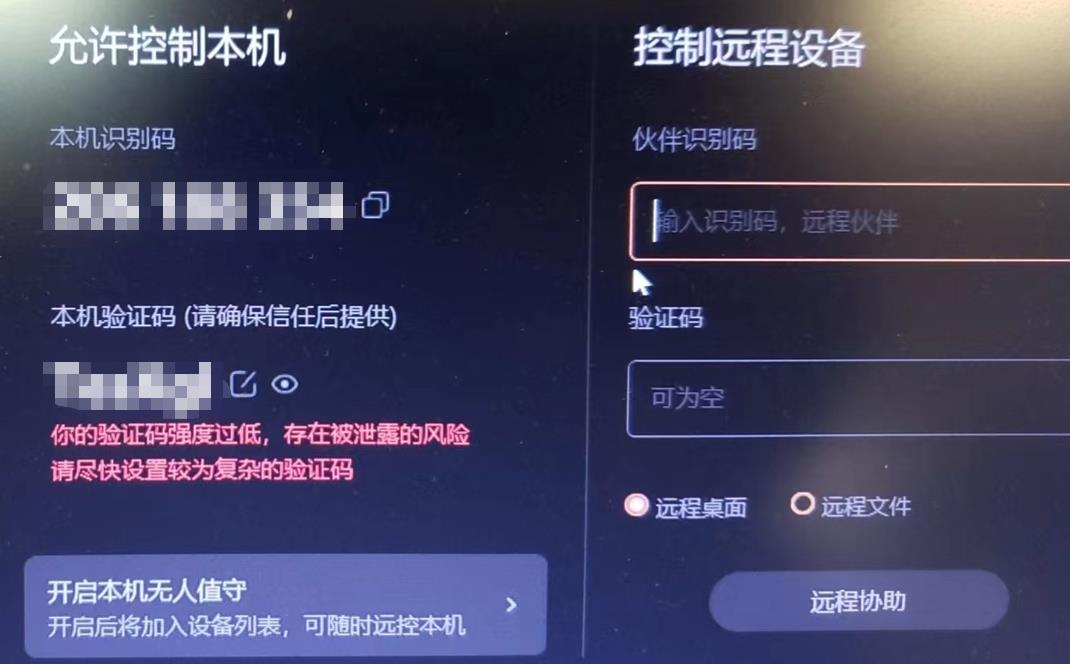
Make sure using English keyboard
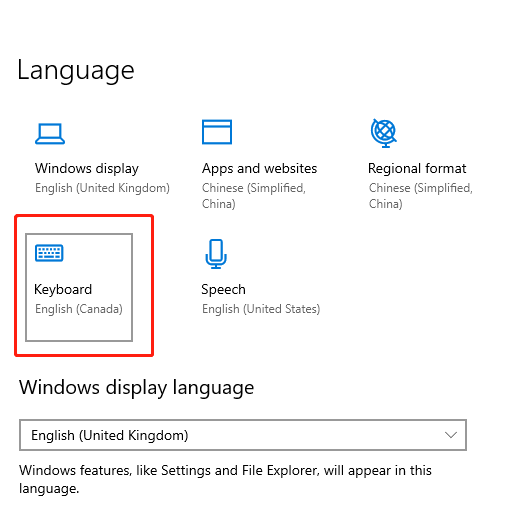
Under windows setting, change the Power & Sleep to “Never”
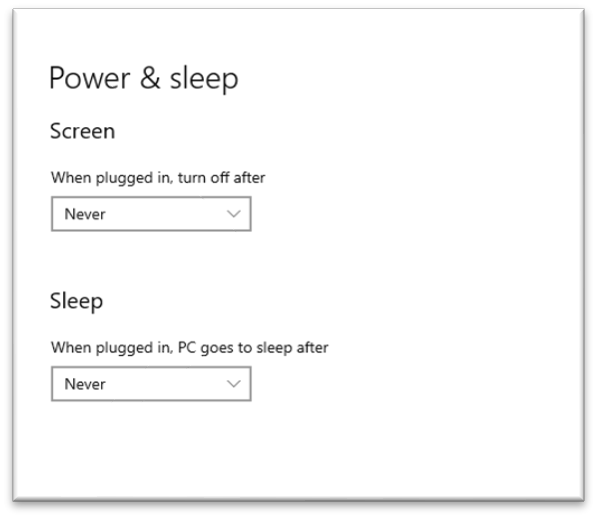
Contact XAG technician that the remote control is ready
Method 5: UAV Offline Copy Log
Overview: flight control log is important for XAG technical support. The log provides very detailed flight information and allows XAG to have deep flight analysis. This method do not allow any internet connection on UAV.
Environment Setup Schematic:

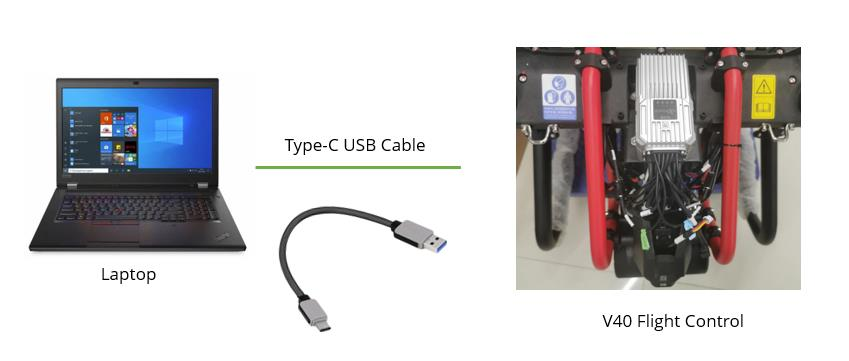

Preparation:
|
No. |
Items |
Photo |
| 1 |
Laptop or desktop computer Windows10/11 |
 |
| 2 | UAV |  |
| 3 |
Type-C USB Cable |
 |
Procedure:
- use USB Type-c cable
- connect flight control to laptop
|
Flight Control |
UAV model |
Type-C Connector Port |
|
Super X4 USB FC Cable |
P40, V40 |
 |
|
Super X4 Pro 102 Cable |
P100 |
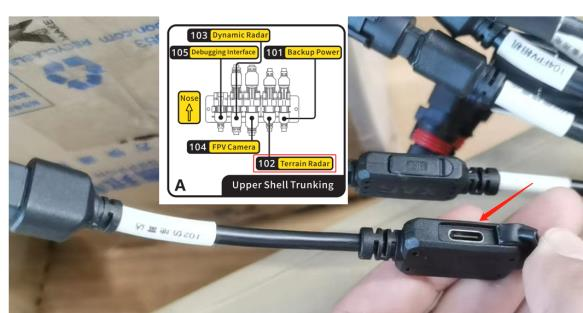 |
- Turn on UAV
- Read the flight control drive from laptop
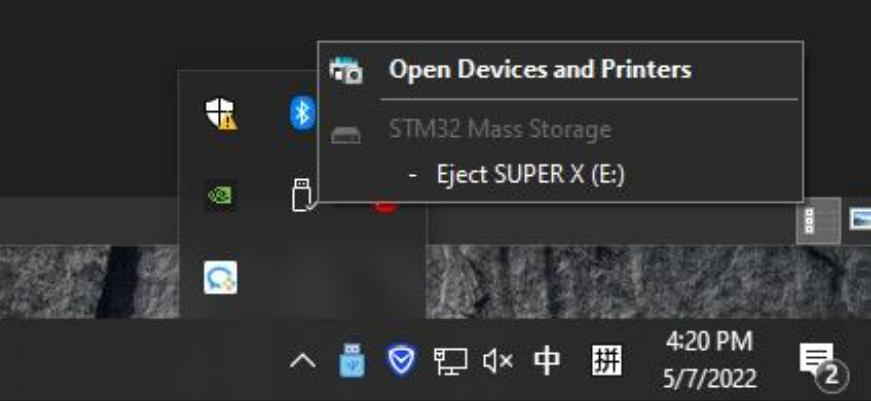
- Copy the all the files in flight control drive to laptop
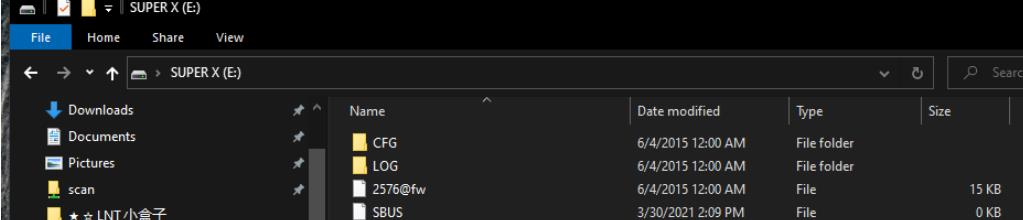
- Zip the log and send to XAG technical support.
Please report the accident or abnormal flights by email:
E-mail Subject: Company name-Drone SN-Drone type- Accident Date
E-mail to: Overseas Technology Support (ot@xa.com)
Content and attachment should include:
- Link of the operation report, or provide exact time and date of the flight
- Description of the accident and abnormal symptoms.
- Photos or videos of the accident and environment
- Flight log
Method 6: Report and Upload Log to the Cloud
In case of a crash or a major abnormality occurred in flight, it is important to upload the flight log and report to your technology support for analysis.
For 4G User
Make sure that there is a valid sim card with enough data in the drone’s flight controller. The flight log will be automatically upload to the server when the drone has good internet access.
For LNT User
Please make sure to connect the LNT with internet, and check the status of data synchronization. Make sure the logs have been successfully synchronized to the server by following the steps below:



For RCN User
Make sure the remote controller is paired with the drone, so the drone can transfer the device logs to the phone via the remote controller。Power on the drone and the RC, and use the app to select the logs. The app will upload the selected logs to the server when the phone has internet access。Make sure to upload the related logs by following the steps below:





In order to locate the logs more rapidly and correctly from the server,the user is required to provide the link of the related Operation Report to the support staff。Follow the next steps to provide such link:
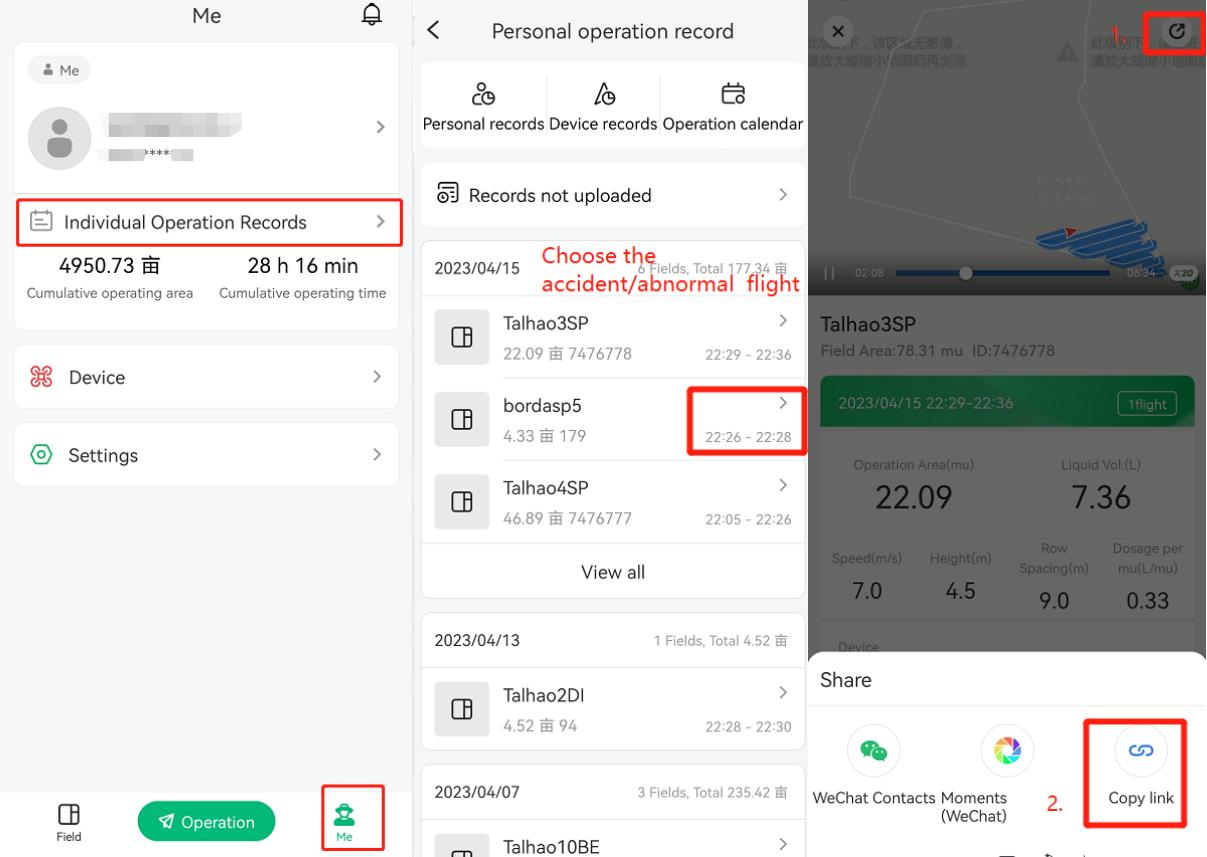
Please report the accident or abnormal flights by email:
E-mail Subject: Company name-Drone SN-Drone type- Accident Date
E-mail to: Overseas Technology Support (ot@xa.com)
Content and attachment should include:
- Link of the operation report, or provide exact time and date of the flight
- Description of the accident and abnormal symptoms.
- Photos or videos of the accident and environment
If the log cannot be uploaded to the server, please copy the log from the flight controller and attach it with the email. (Check Method 5 to understand how to copy log from the FC)
XRTK4 Remote Debug
Method: Internet – LNT – XRTK4
Environment Setup Schematic:
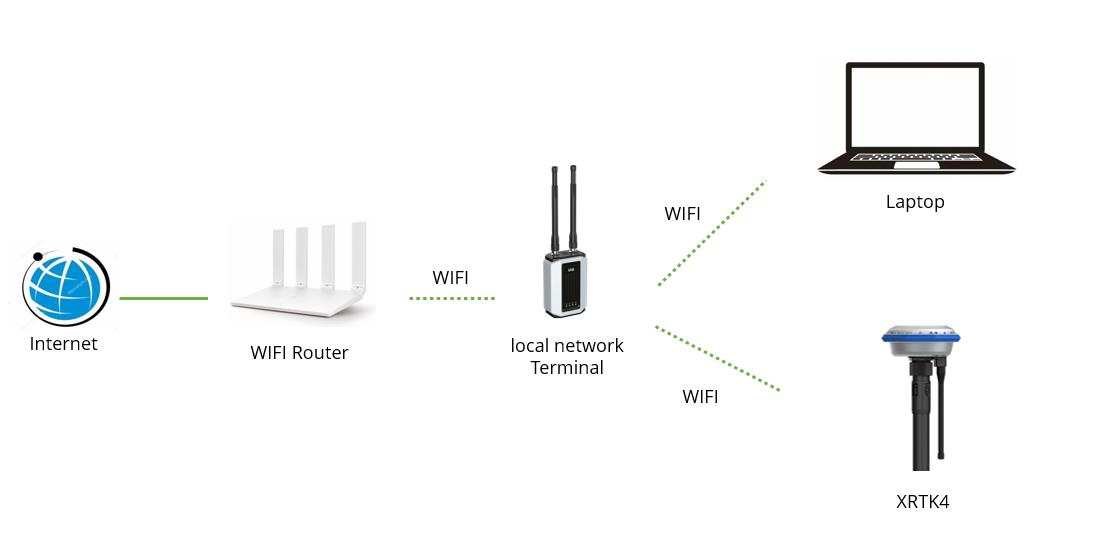
Preparation:
| No. | Items | Photo |
| 1 |
Remote control software (sunlogin) |
 |
| 2 | LNT |  |
| 3 |
Laptop or desktop computer Windows 10/11 |
 |
| 4 | WIFI access |  |
| 5 |
XRTK4 |
 |
Procedure:
Turn on XRTK4. Make sure the XRTK4 is under LNT network. a. Make sure the F2 light has triple flashing

Make sure the XRTK4 is online in XAG One App. You can connect more than one XRTK4 devices.
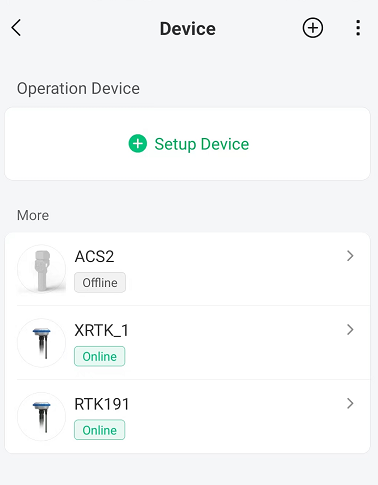
Connect LNT to WIFI router. You can set the LNT Wireless connection under http://www.iotlogin.com. Once LNT has internet access, the 3rd light indicator will illuminate in green. If not, please double check your internet connection or restart the LNT.
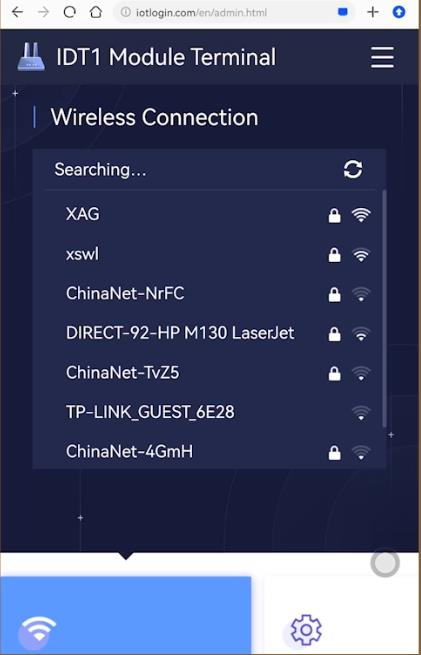
Connect laptop to the LNT’s hotspot
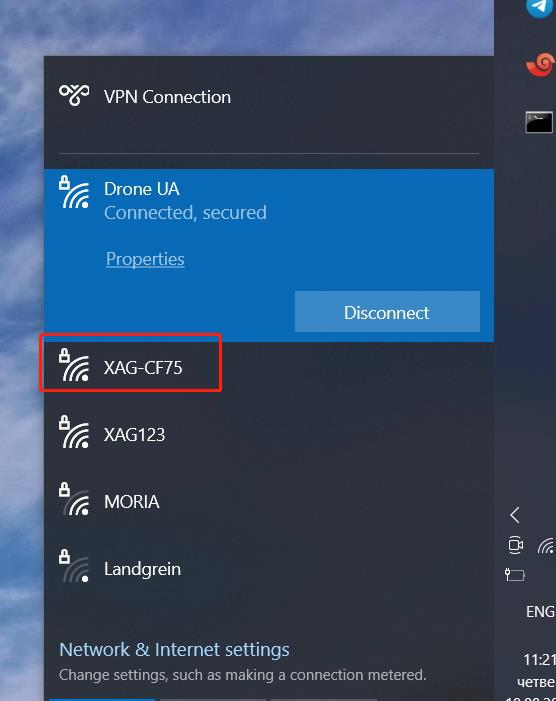
Install remote control software on laptop. Open it, provide XAG technician’s the screenshot of the Sunlogin ID
Sunlogin Download Link (Recommended):
https://sunlogin.oray.com/en/embed/software.html
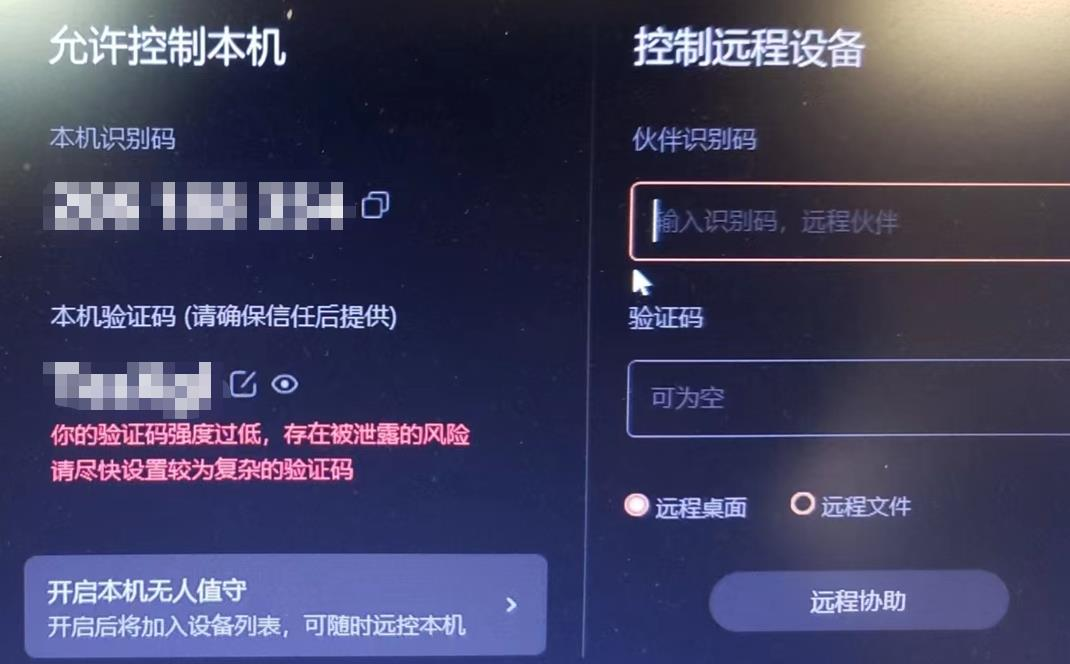
Make sure using English keyboard
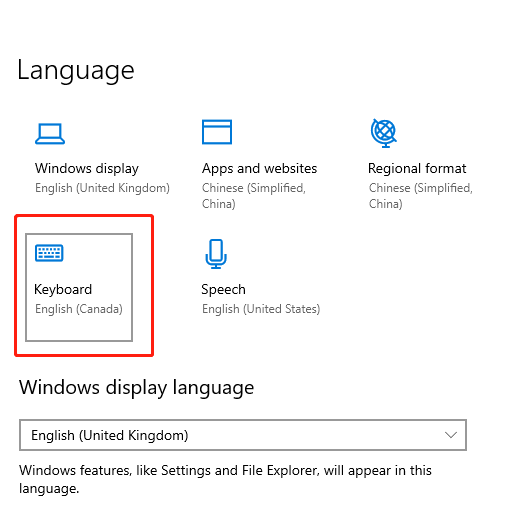
Under windows setting, change the Power & Sleep to “Never”
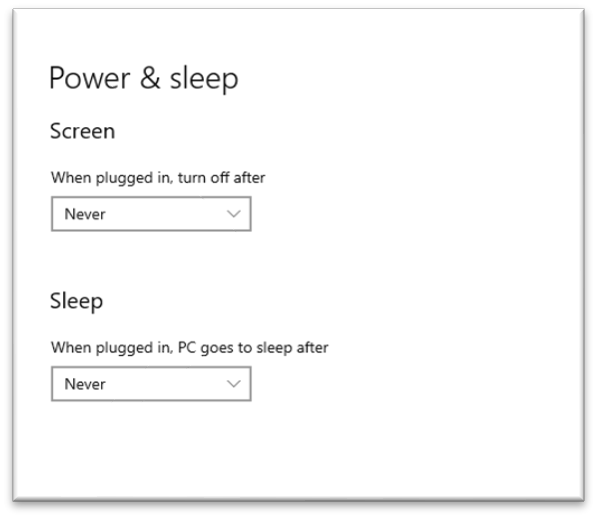
Contact XAG technician that the remote control is ready
ACS2 Remote Debugging
Method: Internet – Laptop – ACS2
Environment Setup Schematic:
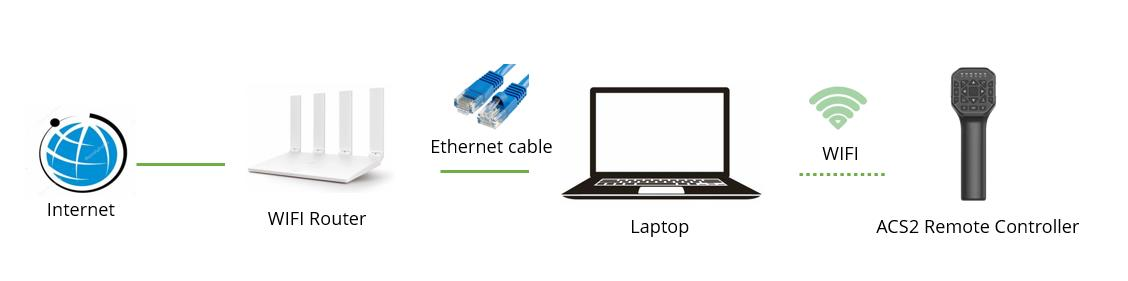
Preparation:
| No. | Items | Photo |
| 1 |
Remote control software (sunlogin) |
 |
|
2 |
ACS2 remote controller |
 |
| 3 |
Laptop or desktop computer Windows 10/11 |
 |
| 4 | WIFI access | 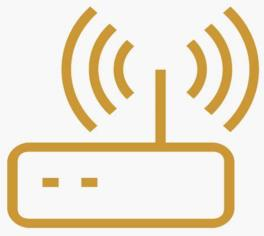 |
| 5 |
Ethernet cable |
 |
Before remote debugging, please install remote control software in your desktop computer or laptop.
Procedure:
- Turn on ACS2, wait for 3 minutes until initialization completed
- Connect laptop to the LNT’s hotspot
- Connect laptop to WIFI router (internet) via ethernet cable
- Install remote control software on laptop. Open it, provide XAG technician the screenshot of the Sunlogin ID
Sunlogin Download Link (Recommended):
https://sunlogin.oray.com/en/embed/software.html
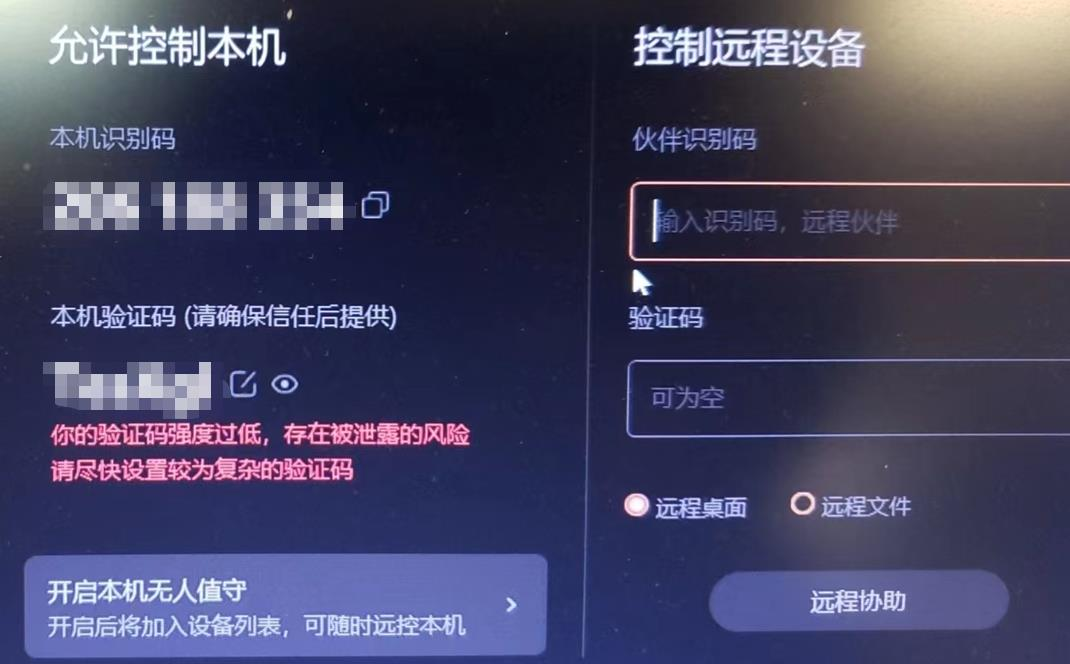
Make sure using English keyboard
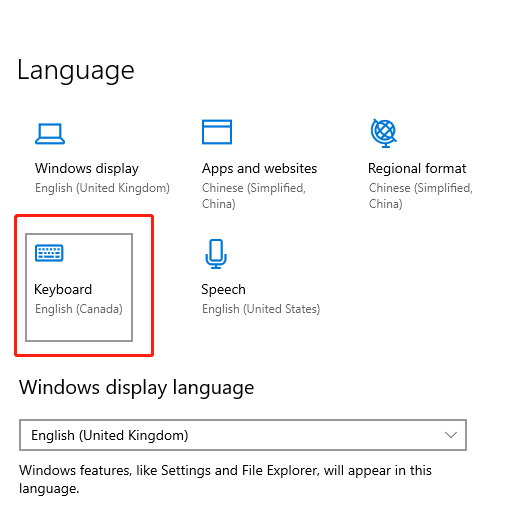
Under windows setting, change the Power & Sleep to “Never”
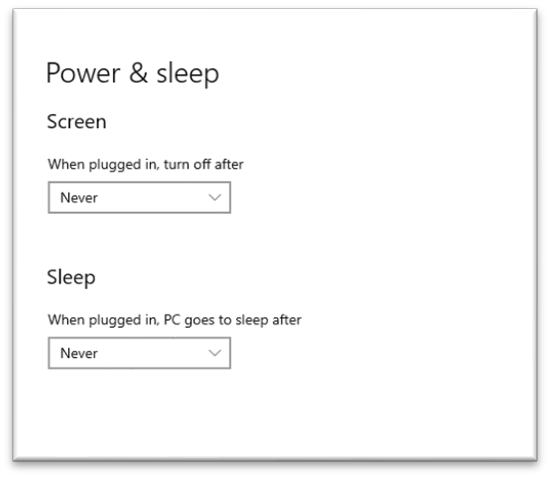
Contact XAG technician that the remote control is ready
.png?height=120&name=Pegasus%20Robotics%20Logo%20-%20Portait%20(2).png)